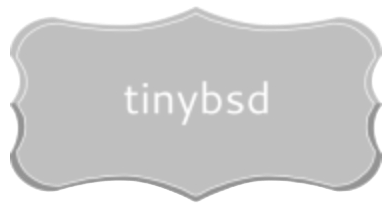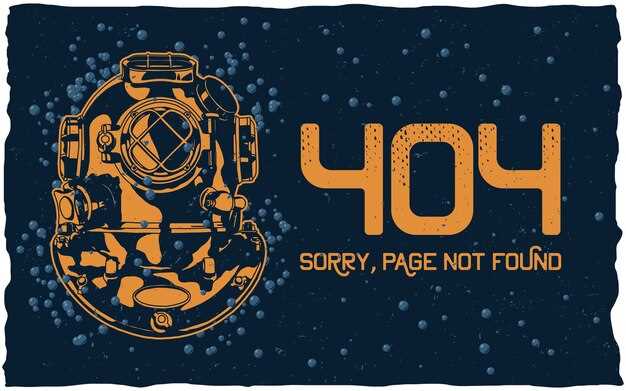For users seeking a potent workstation environment rooted in the *BSD family, a streamlined approach begins with selecting a distribution preconfigured for graphical interfaces. GhostBSD, with its MATE implementation, offers a ready-to-go environment minimizing initial setup headaches. Alternatively, NomadBSD provides a live-system approach ideal for testing hardware compatibility before committing to a permanent installation.
Post-installation, enhancing the user experience often involves tweaking the window manager. If you opt for a minimalist approach with a system like vanilla *BSD, consider i3 or sway. These tiling window managers offer keyboard-centric control, increasing workflow speed. For a more traditional environment on a *BSD variant, explore Xfce’s modular design; its customizability allows for a lightweight, yet feature-rich workstation.
Optimizing system performance involves careful package management. Avoid unnecessary dependencies by building applications from ports. While this adds complexity, it minimizes bloat and ensures compatibility. Additionally, tune kernel parameters using sysctl to fine-tune memory management and I/O performance according to your specific hardware configuration. For instance, increasing vfs.vmiodirenable can dramatically improve responsiveness with SSDs.
Selecting Your Operating System Variant
For a graphical workstation setup, consider GhostBSD if you prefer a user-friendly experience. It ships with XFCE or MATE, pre-configured for immediate use and system administration tasks. Its update manager and graphical installer simplify system maintenance.
For a more “hands-on” approach, the standard distribution gives maximum control. Installing Xorg and a window manager (like Fluxbox or Openbox) allows granular control over the user environment. This is optimal for customization.
If you require a security-focused system, hardened versions such as HardenedBSD (a project derived from a base) apply security enhancements and mitigations. Bear in mind that some customization might be needed after install.
For users accustomed to Linux and seeking a system that is binary-compatible, look at NomadBSD. It’s a pre-configured system that boots from a USB stick. This simplifies testing and experimentation.
The choice between these options rests on technical experience and desired customization. A user-friendly system offers a quick graphical interface, while the standard distribution provides substantial control over installation and setup.
Install & Configure Xorg Simply
To quickly set up Xorg, use the pkg command: pkg install xorg. This installs the core Xorg packages.
For initial setup, run Xorg -configure as root. This generates a basic xorg.conf.new file in /root/. Don’t overwrite your existing config without review.
Test the generated config with Xorg -config /root/xorg.conf.new -retro. Examine the output for errors.
Copy the working xorg.conf.new to /usr/local/etc/X11/xorg.conf.d/ as a .conf file (e.g., 20-nvidia.conf for Nvidia cards) to avoid overwriting it during upgrades.
For specific video card adjustments, examine the system log (/var/log/Xorg.0.log) post-Xorg execution. It contains diagnostics.
If using Nvidia, install the appropriate driver: pkg install nvidia-driver. The correct version depends on your card’s series.
For Intel graphics, ensure the xf86-video-intel package is installed: pkg install xf86-video-intel. Modern versions usually autodetect appropriately.
AMD/ATI cards may benefit from the xf86-video-ati package. Install it with: pkg install xf86-video-ati.
To automatically initiate Xorg on system boot, add hald_enable="YES" and dbus_enable="YES" to /etc/rc.conf. These enable hardware abstraction.
To simplify font administration, install fontconfig: pkg install fontconfig and regenerate the cache: fc-cache -fsv. This solves many font rendering complications.
Key Graphical Interfaces on this Unix-like System
KDE Plasma provides extensive customization options. To install it, use: pkg install kde5. After installation, enable the required services by adding exec /usr/local/bin/startplasma-x11 to your .xinitrc file.
XFCE is a lightweight alternative. Installation is straightforward: pkg install xfce. For initial setup, use startxfce4 after adding exec /usr/local/bin/xfce4-session to .xinitrc.
GNOME presents a modern user experience. The command pkg install gnome3 installs it. Configure it through gdm or .xinitrc; use exec gnome-session in your .xinitrc.
Window Managers as Lightweight Substitutes
For minimal resource usage, window managers such as i3 or Openbox are suitable. Install i3 with pkg install i3. Launch it by adding exec i3 to your .xinitrc. Customization happens through the .config/i3/config file.
Openbox, installed via pkg install openbox, offers a configurable environment. Use exec openbox-session in .xinitrc to initiate it. Menu editing involves modifying the .config/openbox/menu.xml file.
Display Manager Choice
LightDM is a display manager. To install it: pkg install lightdm. Enable it through sysrc lightdm_enable=YES. Select your graphical interface during login.
Optimizing System Performance
To enhance system responsiveness, adjust the vm.swap_idle_enabled tunable. Setting it to 0 disables swapping idle processes to disk, improving speed if sufficient RAM is available. Modify /etc/sysctl.conf, adding vm.swap_idle_enabled=0, then execute sysctl vm.swap_idle_enabled=0 to apply immediately.
Fine-tune disk I/O using geom. Consider using RAID configurations (RAIDZ, RAID10) for improved data throughput and redundancy. Example: creating a RAID10 array: graid3 create name da0 da1 da2 da3 (using drives da0-da3).
Kernel Tuning
Adjust kernel parameters for specialized workloads. For network-intensive tasks, increase kern.ipc.nmbclusters. Add kern.ipc.nmbclusters="262144" to /boot/loader.conf, rebuilding the kernel isn’t mandated. For memory intensive programs, look at vm.pmap.shpgperproc. Change this default number of shared pages per process for improved address space layout.
Process Prioritization
Utilize nice and renice to manage process priorities. To start a CPU-intensive program with lower priority: nice -n 10 command. To adjust a running process’s priority: renice 10 -p PID (replace PID with the process ID).
Securing Your BSD System
Activate mandatory access control using MAC frameworks like MAC/Biba to confine processes and limit their potential damage. Edit /etc/rc.conf and add security_mac_biba_load="YES". Then, in /boot/loader.conf, include mac_biba_load="YES" and reboot.
Utilize strong authentication with public key cryptography. Generate SSH keys using ssh-keygen -t ed25519, copy the public key to the server’s ~/.ssh/authorized_keys, and disable password authentication in /etc/ssh/sshd_config by setting PasswordAuthentication no.
Harden the kernel with sysctl variables. Append these to /etc/sysctl.conf:
security.bsd.hardlink_check_gid=1
security.bsd.hardlink_check_uid=1
security.bsd.see_other_uids=0
kern.randompid=1
Firewall Setup with PF
Configure the Packet Filter (PF) firewall for network protection. Create a /etc/pf.conf file. A basic example:
ext_if = "em0" # Your external network interface
set skip on lo0
block return # Block all traffic by default
pass quick inet proto tcp to any port ssh flags S/SA keep state # Allow SSH
pass quick inet proto tcp to any port 80 flags S/SA keep state # Allow HTTP
pass quick inet proto tcp to any port 443 flags S/SA keep state # Allow HTTPS
pass out quick inet from any to any keep state
pass in quick inet from any to any keep state
Enable PF in /etc/rc.conf: pf_enable="YES" and pf_rules="/etc/pf.conf".
Audit Trail and Logging
Enable system auditing to track security-relevant events. In /etc/rc.conf, add auditd_enable="YES". Customize audit settings in /etc/security/audit_control. Examine logs with auditreduce and praudit.
| Component | Security Action |
|---|---|
| Filesystem | Regularly check file permissions using find with -perm to identify overly permissive settings. |
| Services | Disable unnecessary services. List enabled services with service -e, and disable them in /etc/rc.conf (e.g., sendmail_enable="NO"). |
| Software | Keep the base system and installed packages updated using pkg upgrade. |
Q&A:
I’m completely new to FreeBSD, though I’ve used Linux distributions before. Is FreeBSD a good choice for a desktop operating system for someone with my background? What are some key differences I should be aware of?
FreeBSD can be a very capable desktop OS, especially if you have some experience with Linux. You’ll find that many command-line tools and concepts are familiar. However, the key differences are largely in the core system architecture and how things are managed. FreeBSD has a unified kernel and base system, which often allows for more stability. Package management is different – FreeBSD uses `pkg` instead of `apt` or `yum`, so there’s a bit of a learning curve there. Also, hardware support might require slightly more manual configuration than you’re accustomed to. You might need to install drivers or configure the X server yourself, something many Linux distributions handle automatically now. Despite these challenges, if you enjoyed the philosophy of Linux, you will find similarities in the BSD family and appreciate the control and flexibility it offers.
I’ve heard that hardware support on FreeBSD can be tricky. What specific hardware areas should I pay close attention to before installing FreeBSD on my laptop? I’m particularly concerned about Wi-Fi and graphics cards.
Hardware support is indeed a common question. Before installation, carefully research Wi-Fi adapter compatibility. Not all chipsets have readily available or fully functioning drivers. Check the FreeBSD hardware compatibility list and search online forums for experiences with your specific model. For graphics cards, Intel integrated graphics generally work well out of the box with the `drm-kmod` port/package. AMD cards usually work with this, too, but might require later kernel versions. Nvidia cards require installing proprietary drivers from the ports collection, which can sometimes be a complicated process. It’s prudent to boot from a live environment (if available) to test hardware functionality before committing to a full installation. Sound cards can also sometimes present challenges, requiring some tweaking of kernel modules.
Which desktop environment or window manager would you recommend for someone prioritizing stability and resource efficiency on FreeBSD? I’m not too concerned about having all the latest bells and whistles.
If stability and resource usage are your priorities, consider Xfce or Mate. Both are lightweight desktop environments that offer a good balance between functionality and performance. They don’t require many system resources and are relatively stable, which is a plus on FreeBSD. Alternatively, you could use a window manager like Openbox or i3. They provide minimal environments and require more manual configuration, but they offer even greater control over resource usage. KDE Plasma is also an option, although it is more resource-intensive. Gnome is not available. Ultimately, it depends on your comfort level with customization. If you are new to the BSD system, begin with a full DE. If you want the bare metal experience, choose a WM.
I’m interested in using FreeBSD as a development environment. Are there any advantages to using it over Linux for software development? How easy is it to set up common development tools like compilers, debuggers, and IDEs?
FreeBSD offers some advantages as a development environment. Many developers appreciate the clean separation between the base system and user-installed software, which can reduce conflicts. The Ports Collection provides a vast array of pre-built software packages and tools, making it simple to install compilers (like GCC and Clang), debuggers (like GDB and LLDB), and IDEs (like VS Code, Eclipse, or NetBeans). Setting up these tools is generally straightforward using `pkg install` or by compiling from source through the Ports Collection. Furthermore, FreeBSD’s jails offer a lightweight virtualization solution, which is useful for creating isolated development environments. The ZFS filesystem, commonly used on FreeBSD, also provides snapshotting capabilities, allowing for easy rollback of changes during development. Many consider its documentation superior to that available to Linux.