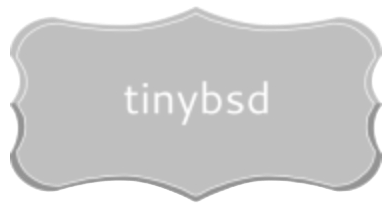To quickly establish a graphical user interface (GUI) on your BSD system, first install the X Window System using pkg install xorg. Next, select a display manager such as LightDM or SDDM via pkg install lightdm or pkg install sddm. Finally, choose your preferred personal computing environment; KDE Plasma can be installed with pkg install plasma5, or XFCE with pkg install xfce. Remember to enable your selected display manager in /etc/rc.conf by adding the line displaymanager_enable="YES".
Fine-tune your BSD system for optimal performance by adjusting kernel parameters. For example, increasing the kern.maxvnodes value in /boot/loader.conf can improve file system operation with multiple files open. You can check current value with sysctl kern.maxvnodes prior to the adjustment. Furthermore, install and configure CUPS (pkg install cups) for printing functionalities. Configure CUPS via web interface at localhost:631 after enabling it in /etc/rc.conf using cupsd_enable="YES".
For daily tasks on your customized BSD setup, consider installing popular software packages via the package manager. LibreOffice (pkg install libreoffice) delivers an office suite, while Firefox (pkg install firefox) offers a robust web browsing experience. To enhance multimedia capabilities, install VLC media player using pkg install vlc. Additionally, for development-oriented activities, explore installing programming language tools like Python (pkg install python39) or compilers such as GCC (pkg install gcc).
Initial System Load & Boot Options
Select UFS as your filesystem during the first-time install for simplified administration, especially if you’re new to BSD-based systems. While ZFS offers advanced capabilities, UFS provides a quicker, easier initial experience.
Enable the “Enable Linux Binary Compatibility” option during installation to allow running Linux applications if needed. This adds compatibility layers that can expand software availability.
After install, edit /boot/loader.conf to customize kernel load options. For instance, add kern.vty=vt to force the VT console driver if you encounter issues with the default.
To enable automatic booting into a graphical environment, add hald_enable="YES" and dbus_enable="YES" to /etc/rc.conf. These are prerequisites for graphical environment managers such as Xorg. Also, set defaultrouter="your.gateway.ip" in /etc/rc.conf to correctly configure networking.
If using a custom kernel, ensure its path is correctly specified in /boot/loader.conf with the kernel="kernelname" directive. Rebuild the boot loader after any changes using gpart bootcode -b /boot/pmbr -p /boot/gptboot -i 1 ada0 (adjust ada0 if required).
For machines with multiple network cards, set the default interface by editing /etc/rc.conf and setting ifconfig_DEFAULT="em0" (or the relevant interface name). This assures appropriate routing.
If you need to configure a static IP address during the install or after, edit /etc/rc.conf adding ifconfig_em0="inet your.ip.address netmask your.netmask" (changing em0 and IP data accordingly).
Utilize the bsdinstall command-line tool during the initial phase. It offers menus to adjust key system aspects such as language, time zone, root password, disk partitioning, user creation, network settings.
Graphical Environment Selection & Installation
Choose Xorg if you desire a foundational display server. Install with: pkg install xorg.
KDE Plasma offers a feature-rich graphical workspace. Acquire via: pkg install plasma5.
For a lighter alternative, XFCE is recommended. Install with: pkg install xfce.
GNOME provides a modern interface. Obtain it by: pkg install gnome3.
Xorg Primer
After Xorg installation, create /usr/local/etc/X11/xorg.conf.d/driver-synaptics.conf (adjust “synaptics” if using a different input driver) with the following structure to enable the touchpad:
Section "InputClass"
Identifier "touchpad catchall"
Driver "synaptics"
MatchIsTouchpad "on"
Option "TapButton1" "1"
Option "TapButton2" "2"
Option "TapButton3" "3"
EndSection
Graphical Interface Launch
Enable your preferred graphical interface by adding the following line to /etc/rc.conf (substitute with your preference): gdm_enable="YES" (for GNOME), sddm_enable="YES" (for KDE Plasma), or xdm_enable="YES" (for XFCE). Reboot, or run service gdm start, service sddm start, or service xdm start, respectively.
Essential Graphical Applications & Tools
For web browsing, consider Firefox or Chromium. Both offer wide extension support and strong web standards compliance. Firefox, generally, consumes fewer system resources, while Chromium often leads in raw speed benchmarks.
For office tasks, LibreOffice is a strong choice. It provides word processing, spreadsheets, presentations, and database tools, all compatible with Microsoft Office formats. Alternative: Calligra Suite, more lightweight but with fewer features.
For graphics editing, GIMP provides powerful image manipulation tools comparable to Adobe Photoshop. Inkscape is a solid choice for vector graphics creation and editing, similar to Adobe Illustrator. For simple image viewing, use Nomacs or Ristretto.
For media playback, VLC media player handles nearly any video and audio format without needing extra codecs. Audacious is a lightweight audio player focusing on playback quality and customizability.
Utilities for System Management
Xfce4-terminal provides a powerful and customizable command-line interface. Alternative: Terminator, which allows splitting the terminal window into multiple panes.
To monitor system resources, install htop or glances. Htop offers an interactive process viewer, while glances provides a quick overview of CPU, memory, disk, and network usage.
Productivity Enhancers
To manage your email, Thunderbird offers rich features such as mail filtering, calendar integration, and add-ons. Evolution is also a good option, providing integrated mail, calendar, and contact management.
For note-taking, Joplin is a open-source application compatible with Evernote. Alternatively, use Zim, a wiki-like notepad for organizing your notes.
For file management, PCManFM-Qt is a fast and light-weight option. Alternatively, Dolphin offers more features, including network browsing and advanced file search.
Customization & Troubleshooting
To alter the look of your window manager (e.g., Xfce, KDE Plasma), directly modify its theme. In Xfce, access this through Settings > Appearance; KDE Plasma uses System Settings > Appearance > Global Theme. Download themes from sites like xfce-look.org or store.kde.org. Copy downloaded theme files to ~/.themes (Xfce) or ~/.local/share/plasma/look-and-feel/ (KDE Plasma) for user-specific installation.
Adjust screen resolution issues via xrandr. First, run xrandr without arguments to list available displays and modes. Then, set resolution using: xrandr --output --mode . For example: xrandr --output VGA-0 --mode 1920x1080. Add this command to your window manager’s autostart file for persistence across reboots.
Resolve audio problems using mixer (command-line) or pavucontrol (graphical). Use mixer to check volume levels for different audio devices. If sound output is muted, unmute it: mixer -s unmute. For more complex audio routing, install and use pavucontrol to configure input and output devices.
Fix slow system performance with top or htop. These tools display running processes and resource utilization. Identify resource-intensive processes and terminate them if necessary with kill . Consider installing sysutils/e4rat for faster boot times by optimizing file access patterns.
To enable automatic mounting of USB drives, use devd. Create a file named /usr/local/etc/devd/usb-automount.conf with contents similar to:
notify 0 {
match "system" "GEOM";
match "type" "PART";
match "class" "DISK";
action "/usr/local/sbin/automount $device-name";
};
Then, create a script /usr/local/sbin/automount containing:
#!/bin/sh device=$1 mkdir -p /media/$device mount -t auto /dev/$device /media/$device
Make the script executable: chmod +x /usr/local/sbin/automount.
Diagnose network connectivity issues by using ping, traceroute, or netstat. Verify basic connectivity with ping google.com. Trace the route packets take with traceroute google.com. Display network connections with netstat -rn. If facing DNS resolution problems, verify the contents of /etc/resolv.conf.
If X server fails to launch, examine /var/log/Xorg.0.log for error messages. Common issues include incorrect video driver or monitor configuration. Try switching to a different TTY (Ctrl+Alt+F1) and running X -configure to generate a basic X configuration file. Copy this file to /etc/X11/xorg.conf and attempt to restart the display manager (e.g., service lightdm restart, service sddm restart, service xdm restart).
Q&A:
I’m new to FreeBSD. Is it really suitable for a desktop environment? I’ve always heard it’s primarily a server OS.
While FreeBSD has a strong reputation as a server OS, it’s actually a very capable desktop operating system. The flexibility and customizability offered by FreeBSD allow you to tailor it precisely to your desktop needs. It requires more manual setup than some “out-of-the-box” desktop Linux distributions, but the result is a system built specifically for you, with improved performance and security. The ports collection provides a vast software selection, covering most common desktop applications.
The article mentions configuring Xorg. Is there a graphical installer for video drivers, similar to those found in Windows or Ubuntu, or does it all have to be done via the command line?
FreeBSD generally relies on manual configuration of Xorg. There aren’t point-and-click installers like you might find on Windows. However, the FreeBSD Handbook and various online resources provide very detailed, step-by-step instructions for configuring video drivers. The process usually involves identifying your graphics card, installing the appropriate driver package from the ports collection, and then making some adjustments to the `xorg.conf` file. While this may seem daunting initially, it gives you fine-grained control over the graphics configuration.
What desktop environment is recommended for a beginner on FreeBSD? I’ve used GNOME and KDE on Linux before, but I’m open to trying something different.
For newcomers, XFCE is a sensible choice. It’s lightweight, yet provides a full-featured desktop experience. It doesn’t overwhelm with too many configuration options, yet it’s customizable. Both GNOME and KDE Plasma are also available and functional on FreeBSD. If you have experience with them, you can certainly use them, but be aware they might need some manual tweaks. LXDE and LXQt are even lighter than XFCE, but may require more hand-holding during setup.
The article talks about the Ports collection. How does it compare to using package managers like `apt` or `yum` on Linux? Is it more complicated to use?
The Ports collection is FreeBSD’s traditional way of installing software. It’s similar to building from source, but the process is automated. You download a “port” (a set of files describing how to build a specific piece of software), and then use the `make` command to compile and install it. The package manager (`pkg`) is a binary package system, similar to `apt` or `yum`. It installs pre-compiled binaries. While the Ports collection offers more flexibility (you can customize build options), `pkg` is often preferred for its speed and ease of use. Most users begin using the package manager, and only turn to ports if a particular application is not available as a package, or needs custom build settings. `pkg` command is `pkg install `.
Is there good hardware support for FreeBSD on laptops, specifically concerning Wi-Fi, Bluetooth, and power management?
Hardware support on FreeBSD for laptops varies. Wi-Fi support depends on the specific chipset. Some chipsets are well-supported with native drivers, while others might require using NDISulator (a Windows driver compatibility layer) or other workarounds. Bluetooth support is generally good, but may require some configuration steps to enable services. Power management, including CPU frequency scaling and battery monitoring, is usually functional but may need some tuning for optimal performance and battery life. It is always wise to verify driver support for critical components before committing to FreeBSD on a laptop.
I’m new to FreeBSD, coming from a Linux background. What are some key differences I should be aware of specifically when setting up a desktop environment? I’m used to systemd managing services. How does FreeBSD handle that?
Welcome to FreeBSD! A big difference you’ll notice is the absence of systemd. FreeBSD uses a traditional init system. Services are managed through rc scripts located in `/etc/rc.d` and `/usr/local/etc/rc.d`. You enable services by adding entries to `/etc/rc.conf`. For instance, to start the `dbus` service (often needed for desktop environments), you’d add `dbus_enable=”YES”` to `/etc/rc.conf`. You can start, stop, or restart services using the `service` command. For example, `service dbus start`. Another thing: package management is typically done with `pkg`, which is similar to `apt` or `yum`, but has its own quirks. Read the handbook section on pkg, it’s well-written. Also, don’t assume hardware support is identical; while FreeBSD has improved greatly, testing your specific hardware configuration (especially graphics cards) before a full installation is a sensible precaution.
The article mentions different desktop environments. I’m torn between KDE Plasma and XFCE. What are the main pros and cons of each on FreeBSD, especially concerning performance and resource usage on older hardware? Which one is easier to configure for a beginner?
Both KDE Plasma and XFCE are viable options for a FreeBSD desktop. KDE Plasma provides a modern and feature-rich experience with a vast array of customization options. However, this comes at the cost of higher resource consumption. On older hardware, Plasma might feel sluggish. XFCE, on the other hand, is known for its lightweight nature and responsiveness. It’s a good choice if performance is a priority, or if your system has limited resources. Configuration-wise, XFCE might be perceived as somewhat easier for new users because its configuration tools are more straightforward, though Plasma’s GUI tools are very powerful. KDE Plasma does require more dependencies and build time if you install it from ports. If you want something functional quickly on modest hardware, XFCE is a solid bet. A good approach is to try both in a virtual machine before committing to one on your main system.