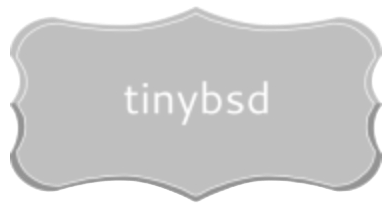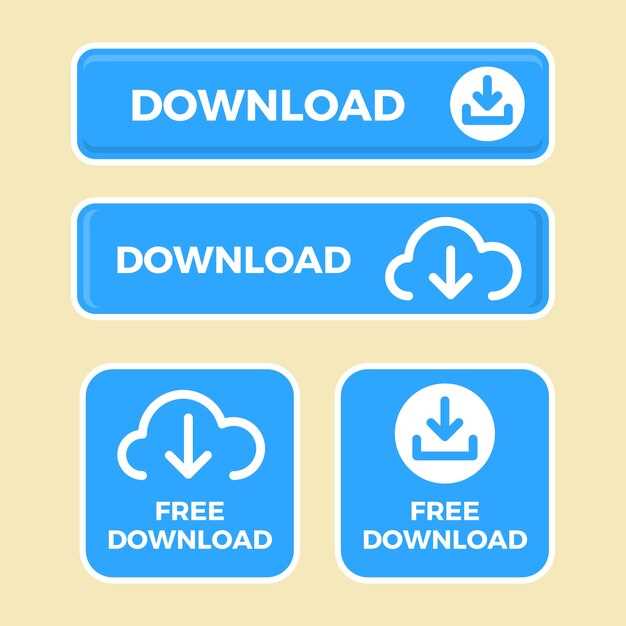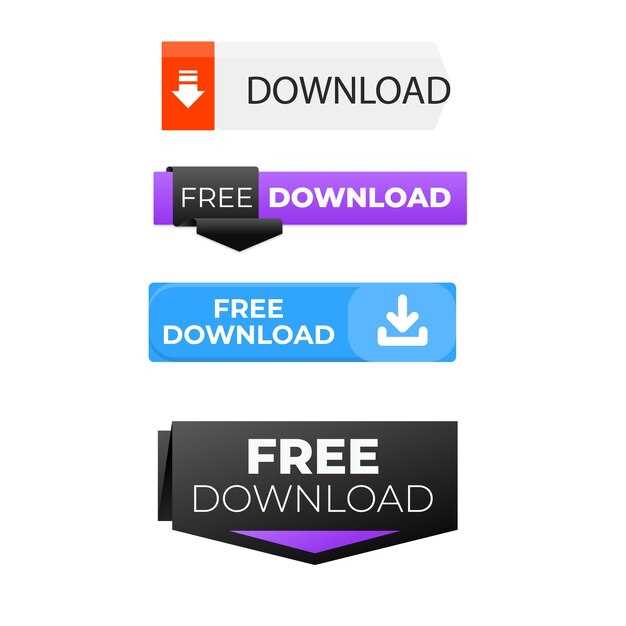Seeking a secure and dependable operating system? Grab the most current, tested iteration now. This version, designated as 13.2-RELEASE (available from July 10, 2023), presents a significant upgrade over prior versions, incorporating numerous security patches and performance enhancements. Review the official announcement and accompanying release notes on the project’s website to fully grasp the scope of modifications.
Choose the appropriate architecture for your hardware: amd64 (x86-64), i386 (x86), arm64, or others supported. Installation images, varying in size from minimal boot-only to complete binary distributions, are provided. Selecting the “disc1.iso” image generally offers the most straightforward installation experience. Mirror sites are geographically dispersed to ensure rapid access. Check the checksums (SHA256) against the official values published on the project site before installation to confirm data integrity.
New users should prioritize reading the handbook, located both on the website and included within the installation media. For systems already running an older edition, examine the upgrade guidance prior to initiating the update process. Direct upgrades from versions older than 12.x are not recommended; a fresh install is advised in such instances.
Choosing Your Version
Opt for the branch ending in “.X-RELEASE” for production systems demanding reliability and long-term support. For example, choose 14.0-RELEASE over 14-CURRENT.
The “-CURRENT” branch (e.g., 15-CURRENT) is suitable for developers and those who need cutting-edge features and are comfortable with potential instability. Expect frequent updates and a higher risk of encountering bugs.
Check the official handbook’s “Supported Platforms” section before committing to a variant. Verify that your hardware is fully supported by that specific distribution.
If upgrading, consult the upgrade instructions specific to your present version and your target distribution. Skipping major version upgrades directly (e.g., from 12.X to 14.X) can introduce complications.
Note the end-of-life (EOL) date for each variant on the security advisories mailing list. Avoid versions nearing their EOL, as security updates will no longer be provided.
Consider installing a virtual machine with the desired distribution before deploying it on bare metal. This permits testing and evaluation without affecting your primary system.
Downloading the OS Image
Choose an image based on your architecture and installation purpose. For x86-64 systems, the amd64 architecture is most suitable. Network installations are best achieved using the bootonly image, while the disc1.iso image provides a more complete initial installation environment.
Selecting a Mirror
Mirrors geographically closer to you provide improved speed. Consider servers at universities or major ISPs for fast access. Check the mirror’s “last updated” timestamp to verify its currency.
Verifying Image Integrity
After obtaining the image, confirm its authenticity utilizing checksums. Acquire the SHA256 or SHA512 file from the same mirror. Utilize tools like sha256sum or shasum -a 512 (depending on the checksum type) to compute the hash of the obtained image. Compare this generated hash with the one in the checksum file. A mismatch signals a corrupted or tampered image, demanding a re-acquisition.
Creating Bootable Media
To prepare a bootable USB drive, use `dd` on Unix-like systems. Example: `dd if=./[system_image].iso of=/dev/da0 bs=1m conv=sync`. Replace `[system_image].iso` with the name of the acquired distribution image and `/dev/da0` with your USB drive device name. Use `diskutil list` on macOS to find the correct device name; ensure you target the entire disk, not a partition (e.g., `/dev/disk2`, not `/dev/disk2s1`).
Alternative: GUI Tools
Rufus (Windows) and Etcher (cross-platform) provide user-friendly graphical interfaces for creating bootable USB drives. Select the obtained image file and the correct USB drive; the tools handle formatting and writing the image.
CD/DVD Burning
For optical media, use `growisofs` on Unix-like platforms: `growisofs -dvd-compat -Z /dev/cd0=[system_image].iso`. Windows users can employ built-in disc burning features or third-party tools. Verify written media integrity where possible.
Starting the Installation
Boot from the installation medium (CD, DVD, USB drive). Configure your BIOS or UEFI to prioritize this medium in the boot order.
At the boot prompt, press Enter to accept the default kernel. Alternatively, type `help` for available boot options. You can specify a different kernel (e.g., `kernel.old`) or modify boot parameters.
The installer presents a menu. Select the “Install” option using the arrow keys and press Enter.
Choose your keyboard layout. The default is usually correct, but use the arrow keys to browse available options if needed. Select “Yes” when ready.
Assign a hostname to your system. This name will identify your machine on the network. Ensure it’s unique on your local network.
Configure network interfaces. Select the interfaces you want to configure and provide IP addresses, netmasks, and gateway information. Use DHCP for automatic configuration if available.
Set a root password. This password grants administrative privileges. Choose a strong, unique password. Consider using a password manager.
Configure the system clock. Select the correct time zone from the list. Enabling NTP synchronizes your clock with a time server, which is recommended.
Partition your disks. The installer offers several options: guided partitioning, manual partitioning using `gpart`, or importing existing partitions. If uncertain, guided partitioning is generally the easiest.
Choose which distribution sets to install. `base`, `kernel`, `doc`, and `manpages` are commonly selected. Adding `ports` and `src` allows building software from source. Consider your disk space requirements.
Confirm your selections and begin the installation process. Progress is displayed on screen. The duration depends on the chosen distribution sets and your hardware.
Q&A:
I’m new to FreeBSD. Which download should I choose if I just want to try it out in a virtual machine on my Windows PC?
If you’re planning to use FreeBSD in a virtual environment on Windows, you’ll likely want the amd64 (for 64-bit systems) ISO image. Many virtualization programs, like VirtualBox or VMware Workstation, can boot directly from the ISO. Download the “disc1.iso” image for the amd64 architecture; it contains everything you need for a basic installation. Make sure your virtualization settings match the architecture of the ISO.
What’s the difference between the “disc1.iso”, “bootonly.iso” and “mini-memstick.img” downloads?
These different images are tailored for different needs. The “disc1.iso” is a large image with a full installer and a collection of common software packages. It’s suitable for most first-time installations and provides an out-of-the-box experience. The “bootonly.iso” is much smaller; it contains only the bootloader and the network installer. It requires an internet connection during setup to download the necessary components. This is handy if you want to avoid downloading the entire disc image or if you want the absolute newest packages. The “mini-memstick.img” is designed for writing to a USB stick, allowing for a portable and convenient installation method, but it is limited in size, making it more appropriate for network installs or systems with existing storage.
I’ve downloaded the ISO, but my computer won’t boot from it. What could be the problem?
There are several possible reasons. First, double-check that you’ve correctly burned the ISO image to a DVD or created a bootable USB drive. Simply copying the ISO file isn’t sufficient; you need to use a program designed for creating bootable media, such as Rufus, Etcher, or the built-in tools in your operating system. Second, confirm that your BIOS or UEFI settings are configured to boot from the DVD drive or USB stick. You may need to adjust the boot order. Finally, ensure that the downloaded ISO isn’t corrupted. Verify its checksum against the values provided on the download page. If the checksums don’t match, re-download the image.
Is there a graphical installer for FreeBSD, or do I have to use the command line?
FreeBSD’s standard installation program is text-based, but very user-friendly and menu-driven. It guides you through the process step by step. While not graphical, it is not exclusively command-line. However, after you complete the initial installation and boot into your new FreeBSD system, you can install a graphical environment, such as Xfce, KDE Plasma, or GNOME, using the package manager `pkg`. This gives you a full graphical desktop experience.
Where can I find the SHA256 checksums for the download files so I can verify their integrity?
The SHA256 checksums are located on the same page from which you download the ISO images. There’s usually a link alongside each download option leading to a page with the SHA256, SHA512 and MD5 checksums. After downloading an image, use a checksum utility (like `shasum` or `sha256sum` on Linux/macOS, or certutil in Windows) to calculate the checksum of the downloaded file. Compare the calculated checksum with the value provided on the FreeBSD website. If they match, the file is intact and hasn’t been tampered with during transfer.
I’m relatively new to operating systems beyond Windows and macOS. I see different image types listed for download (ISO, memstick, etc.). Which one should I choose to install FreeBSD on a standard desktop PC?
For a standard desktop PC, the ISO image is generally the easiest option. You can burn the ISO to a DVD or create a bootable USB drive using a tool like Rufus (on Windows) or `dd` (on macOS/Linux). Then, boot your computer from the DVD or USB drive to begin the installation process. Memstick images are designed for writing directly to USB drives and might be a good alternative, though ISOs often provide more flexibility.