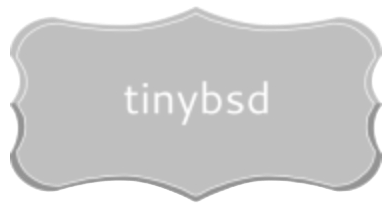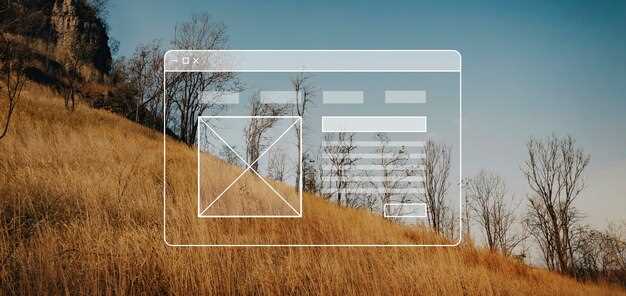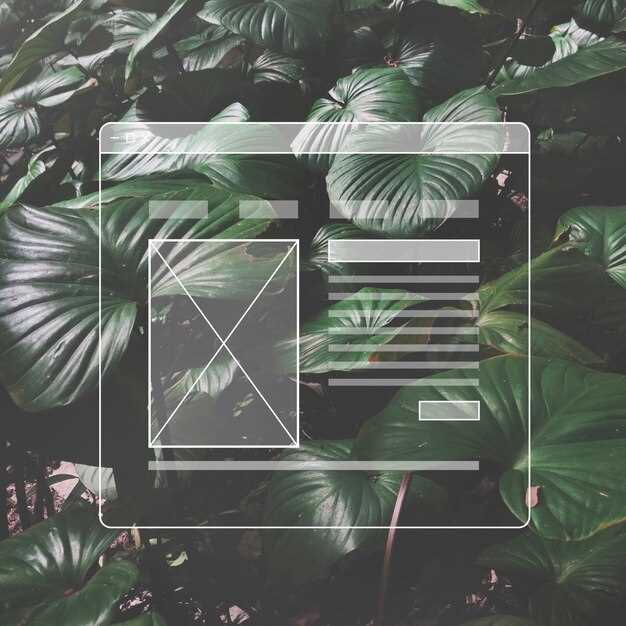Consider switching to a BSD-based system as your primary operating system if you value enhanced security, stability, and fine-grained control over your computing environment. This open-source alternative offers a robust and customizable platform suitable for daily use, development, and server administration. A core advantage lies in its unified base system and ports collection, facilitating streamlined software management.
The system administration differs considerably from mainstream systems. You’ll manage your system using tools like pkg for installing pre-compiled binaries and the ports collection for compiling directly from source, allowing targeted optimizations for your specific hardware. Explore window managers like i3 or Xfce for resource efficiency or consider KDE Plasma for a more conventional look and feel. Weigh the hardware support; while generally good, some newer devices might require manual configuration or community patches to function optimally.
Security-conscious users will find value in the base system’s auditing capabilities and fine-grained permissions model. Configure your firewall using pf, the system’s packet filter, enabling a strong security posture. Backup and recovery are aided by tools like dump and restore, providing reliable methods for creating and recovering system images. Properly configured, this operating system provides a compelling alternative to more widely adopted systems, particularly for those who prioritize customizability and operational transparency.
Installing the BSD Operating System for Daily Use
For optimal home computer setup, select the “Auto (ZFS)” guided partitioning scheme during installation. This simplifies disk management and provides built-in data protection. If you have multiple drives, manually configure ZFS mirroring or RAID-Z to safeguard against drive failure. Remember to create a separate ZFS dataset for /home to facilitate easy backups and restores without affecting the system. Allocate at least 20GB to the root dataset (/) and the remainder to /home.
Enable SSH during the initial setup. Then, secure it. Edit /etc/ssh/sshd_config. PermitRootLogin no; PasswordAuthentication no; and use KeyAuth. Also, add AllowUsers yourusername to limit access. Restart the service with service sshd restart.
After the base system installation, install a windowing environment. A lightweight option is Xfce. Execute pkg install xorg xfce. To automatically launch the graphical interface at system startup, add exec /usr/local/bin/startxfce4 to your ~/.xinitrc file, then enable the daemon in /etc/rc.conf by setting kld_list="nvidia" (replace “nvidia” if you are using a different video driver) and dbus_enable="YES"; hald_enable="YES". If using a display manager, add lightdm_enable="YES" instead. Remember to install the appropriate video driver package (e.g., x11/nvidia-driver for NVIDIA cards).
Configure package management for binary updates. Edit /etc/pkg/FreeBSD.conf and set url: "pkg+http://pkg.FreeBSD.org/${ABI}/latest". Regularly update the system using pkg update followed by pkg upgrade. Address any dependency conflicts reported during the upgrade process.
For sound output, install and configure the audio/pulseaudio package. Edit /etc/rc.conf. Add pulseaudio_enable="YES" and pulseaudio_flags="-D". User must be a member of the ‘audio’ group. After installing multimedia software, install codecs. pkg install multimedia/vlc. After, run vlc. It will prompt you to install codecs from the VLC interface.
Improve performance by tweaking kernel parameters. Tune the networking stack. Adjust kern.ipc.nmbclusters, net.inet.tcp.delayed_ack, and net.inet.tcp.recvspace. Use sysctl to change the values. Example: sysctl kern.ipc.nmbclusters=65536. Add those same lines to /etc/sysctl.conf to make changes permanent.
Configuring Your Workstation OS Environment
To set your preferred graphical interface upon system boot, modify /etc/rc.conf. Add or adjust the displaymanager variable, setting it to your chosen environment. For example, to automatically launch XFCE, use: displaymanager="xfce4". For GNOME, specify displaymanager="gdm". KDE Plasma uses displaymanager="sddm".
Configure your keyboard layout by editing /etc/rc.conf. Add keymap="your_layout", replacing your_layout with your desired configuration. Common layouts include us.kbd (US English) and ru.kbd (Russian). Explore available layouts under /usr/share/syscons/keymaps/.
Adjust font rendering by creating or modifying ~/.Xresources. Experiment with settings like Xft.dpi: 96 (dots per inch), Xft.antialias: true, and Xft.rgba: rgb for better text clarity. Apply these changes with xrdb ~/.Xresources after editing. Use a value greater than 96 if you use a HiDPI screen.
Network Manager Configuration
For simplified network handling, consider using netifrc, the configuration method already present in the base OS. To use this, add ifconfig_em0="DHCP" (replace em0 with your interface name) to /etc/rc.conf. Then enable the appropriate service: service netif start. For wireless setup with WPA, install wpa_supplicant and create/edit /etc/wpa_supplicant.conf with your network credentials.
Audio Configuration
Enable sound support through the sound card’s device node: add snd_hda_load="YES" to /boot/loader.conf, then reboot. Adjust volume settings using mixer from the console or install a graphical volume control application like pavucontrol. Ensure your user is in the audio group for device access.
Software Availability and Alternatives on the BSD System
Install pre-built software via pkg install packagename. For example, to install the Firefox browser, use pkg install firefox. Package availability mirrors Linux distributions like Fedora, with a slight delay due to porting and testing. If a package is missing, check the ports collection.
Ports Collection: Building from Source
The ports collection offers building applications from source. Navigate to /usr/ports/category/application and execute make install clean. This system allows fine-grained control over compilation flags. Example: /usr/ports/www/nginx for the Nginx web server.
Linux Binary Compatibility Layer
Run Linux binaries directly utilizing the Linux compatibility layer. Enable it with kldload linux. Then, install required Linux libraries using the package manager. Useful for specialized applications not natively ported. Consult the handbook for configuration specifics. Example use case: running a specific version of a proprietary CAD program only distributed for Linux.
For office suites, consider LibreOffice. Graphics applications include GIMP for image manipulation and Inkscape for vector graphics. For media playback, VLC media player provides wide format support. If your preferred software lacks a native version, explore suitable alternatives available in the packages or ports collections.
Q&A:
I’ve heard FreeBSD is great for servers, but is it really usable as a desktop OS for daily tasks like browsing, office work, and light multimedia consumption? I’m not a system administrator, just an average user.
Yes, FreeBSD can be a surprisingly capable desktop OS. While it’s true its roots are in server environments, modern FreeBSD has matured significantly. Software like Firefox, LibreOffice, and VLC are readily available through the package manager. Hardware support has also improved, though you might need to do some research on specific devices before committing. The main difference from a system like Windows or macOS is that some setup may be necessary; it’s not always “plug and play”. But for average tasks, it’s certainly viable. You may need to consult the FreeBSD Handbook or forums for specific configurations to get the optimal experience.
What’s the learning curve like compared to, say, Ubuntu? I’m comfortable with the command line, but I don’t want to spend all my time configuring things.
The learning curve can be steeper than Ubuntu, particularly at the initial installation and configuration stage. While Ubuntu often provides a very user-friendly installation process with automatic hardware detection, FreeBSD may require more manual configuration, particularly if you’re using ZFS as your filesystem. However, once you have the system set up, the daily usage is relatively straightforward. If you’re comfortable using a terminal for tasks like installing software or editing configuration files, you will adapt quickly. The FreeBSD Handbook is a resource to help guide you. There are also desktop environments like XFCE, KDE Plasma, and GNOME available that can give a familiar graphical interface.
How does FreeBSD handle software installation and updates? Is there a graphical package manager, or is it all done through the command line?
FreeBSD primarily uses the `pkg` command-line tool for software installation and updates. Think of it like `apt` on Debian or `yum` on Red Hat-based systems. It fetches packages from a central repository and manages dependencies. While `pkg` is command-line based, it’s relatively easy to use, with commands like `pkg install ` and `pkg update`. There are some graphical package managers available, such as `OctoPkg`, but they aren’t as commonly used as the command-line interface. `pkg` is generally preferred because it’s stable, provides good information, and is well-integrated into the system.
Does FreeBSD have good support for modern hardware, especially graphics cards (Nvidia/AMD) and Wi-Fi adapters? This has been a pain point for me with some Linux distributions in the past.
Hardware support is a critical aspect, and FreeBSD’s support varies. For graphics cards, Nvidia and AMD both have drivers available. However, the open-source AMD drivers generally have better integration and community support within FreeBSD. Nvidia drivers usually require installation through ports and may sometimes lag behind the latest releases. Wi-Fi support can be a bit hit-or-miss. Some Wi-Fi adapters are well-supported, while others may require more configuration or driver compilation. It’s a good idea to check the FreeBSD Hardware Compatibility List or the FreeBSD forums before installing to ensure your specific hardware is supported. Sometimes, using a USB Wi-Fi adapter with known FreeBSD support can be a simple solution.
What are some advantages of using FreeBSD on the desktop compared to a more popular Linux distribution like Fedora or Mint?
FreeBSD offers several potential benefits for certain users. One advantage is its coherent design philosophy. FreeBSD is a complete operating system, not just a kernel, which can lead to better integration and stability. Another benefit is the ZFS filesystem, which provides features like data integrity, snapshots, and volume management. FreeBSD also has a strong focus on security, with features like Capsicum and a generally conservative approach to new technologies. Finally, some users prefer FreeBSD’s BSD license, which is more permissive than the GPL license used by many Linux distributions. However, Fedora and Mint offer wider hardware support, easier installation, and a larger software selection. Your choice will depend on your priorities and technical comfort level.