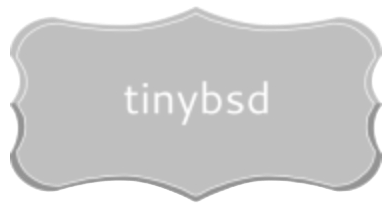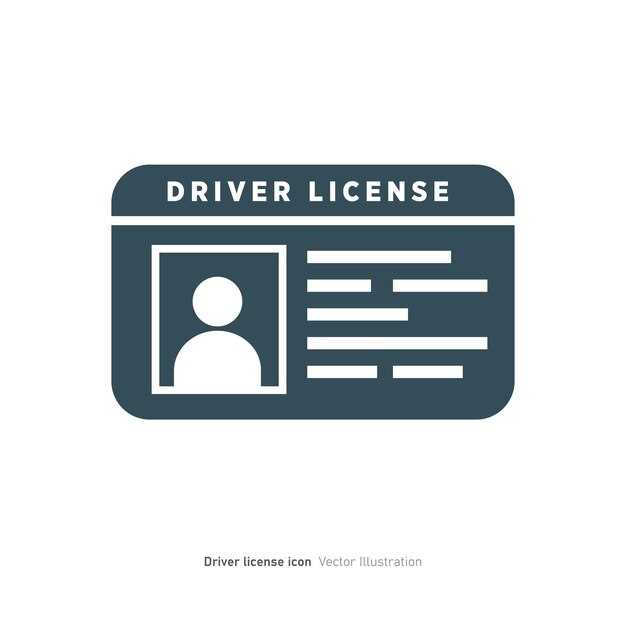Encountering a critical system halt, characterized by a solid, often vibrant, display of azure hue, can be perplexing. This guide swiftly assists in diagnosing the underlying cause of such unexpected terminations. Focus initially on the alphanumeric code, typically presented in the format “STOP 0x0000007B,” and any accompanying text. This information is paramount for pinpointing the source of the instability.
Example: If the message mentions “PAGE_FAULT_IN_NONPAGED_AREA,” the problem frequently points to faulty RAM, corrupt device drivers, or incompatible software. Conduct a memory test using tools like Memtest86+, and verify that all drivers are updated to their latest versions from the manufacturer’s website, not generic Windows updates. Reinstalling recently installed software might also resolve the conflict.
For “DRIVER_IRQL_NOT_LESS_OR_EQUAL” errors, concentrate on recently installed or updated drivers, particularly those related to graphics cards, network adapters, and storage controllers. Booting into Safe Mode can often isolate the problematic driver, allowing for its removal or rollback. Check the system event logs for more detailed information about the faulting module. Regularly backing up your system is a critical preventative measure against data loss during these incidents.
What Triggers a System Crash?
A system halt often stems from core system instability. Here’s a breakdown of common causes:
- Faulty Drivers: Outdated, corrupted, or incompatible device drivers frequently lead to critical failures. Update drivers through Device Manager or the manufacturer’s website. Use Driver Verifier Manager (
verifier.exe) to stress-test suspect drivers. - Hardware Issues: Malfunctioning RAM, a failing hard drive, or an overheating CPU can trigger the stop message. Run memory diagnostics (
mdsched.exe) to check RAM integrity. Monitor CPU and GPU temperatures with utilities like HWMonitor. - Operating System Corruption: Damaged system files or registry entries can cause instability. Run System File Checker (
sfc /scannow) from an elevated command prompt to repair corrupted files. Consider a system restore point if the problem appeared recently. - Software Conflicts: Incompatible software or conflicting security programs sometimes generate system instability. Uninstall recently installed programs to see if the problem resolves. Boot into Safe Mode to diagnose conflicts with startup programs.
- Overclocking: Excessive overclocking can push hardware beyond its limits, resulting in system instability. Revert to default clock speeds to test stability.
- Malware Infections: Certain malicious software can damage system files, leading to system downtime. Scan the computer with updated antivirus software. Consider using a bootable rescue disk for thorough malware removal.
- Storage Issues: Low storage space on the system drive (typically C:) can also cause problems. Ensure that there is adequate free space.
Always note any recent hardware or software changes preceding the appearance of the halt message to narrow down the potential cause.
Decoding the Stop Code Display
Immediately analyze the “Stop Code” (e.g., CRITICAL_PROCESS_DIED). Search this precise phrase online, paired with your operating system version (e.g., “Windows 10 CRITICAL_PROCESS_DIED”). This yields targeted troubleshooting guides.
Note the hexadecimal codes (e.g., 0x0000007E). These contain data about the failure. Use Microsoft’s debugging tools (WinDbg) to interpret them, although this requires advanced technical knowledge.
Examine any listed file names (e.g., nvlddmkm.sys). This points to the specific driver or system component that triggered the system halting malfunction. Update or reinstall the identified driver.
Consider recent hardware or software alterations. A new device or program is a frequent source of system instability. Revert to prior stable configuration or uninstall recently added elements.
Pay attention to QR codes shown. Scan with a mobile device; this will direct you to a Microsoft troubleshooting page often providing quick assistance and advice.
Common System Halt Codes & Their Origins
Address a Stop Code by first identifying its alphanumeric identifier. This helps pinpoint the problem. For instance, STOP 0x0000007B (INACCESSIBLE_BOOT_DEVICE) typically signals boot volume accessibility issues.
Frequent Halt Codes and Root Causes
INACCESSIBLE_BOOT_DEVICE: Usually due to faulty storage controller drivers, file system corruption, or boot sector viruses. Verify drive connections, check BIOS boot order, and attempt a startup repair using installation media.
PAGE_FAULT_IN_NONPAGED_AREA: Points to defective RAM, incompatible device drivers, or a corrupt file system. Run a memory diagnostic tool (e.g., Memtest86), update or reinstall drivers, and execute chkdsk /f on all drives.
KERNEL_MODE_EXCEPTION_NOT_HANDLED: Indicates a driver malfunction or hardware incompatibility triggering an unhandled exception within the kernel. Update suspect drivers, examine the system event log for recent installations, and consider rolling back updates.
Hardware Induced System Crashes
Overheating components (CPU, GPU) can lead to system instability and termination. Monitor temperatures using hardware monitoring tools. Clean dust from heatsinks and fans, replace thermal paste if needed, and guarantee adequate ventilation.
MEMORY_MANAGEMENT: Often indicates RAM problems, but can stem from driver conflicts or software bugs. Test your RAM, update drivers, and check for recent software installs that may have destabilized the operating system.
Troubleshooting a System Halt: Initial Steps
Begin by simply restarting your computer. A temporary glitch may be the culprit. If the problem persists, move to the next step.
Examine recently installed hardware or software. Uninstall anything added before the system malfunction occurred. Faulty drivers are a common cause of system instability.
Driver Issues
Boot into Safe Mode (repeatedly press F8 or Shift+F8 during startup). If the system is stable in Safe Mode, a driver is likely at fault. Update or roll back drivers, especially those for graphics cards, network adapters, and storage devices, using Device Manager.
Hardware Diagnostics
Run memory diagnostics. Use the Windows Memory Diagnostic tool (search for “memory diagnostic” in the Windows search bar). A failing RAM module can cause critical system failures. Also, check the SMART status of your hard drive or SSD for signs of impending drive failure. Use manufacturer-specific tools or third-party utilities like CrystalDiskInfo for this purpose.
Check the system’s temperature. Overheating components, particularly the CPU and GPU, can lead to sudden shutdowns. Clean dust from fans and heatsinks. Ensure proper airflow within the computer case.
Consult the stop code (e.g., 0x0000007B). Search online for the code and associated keywords. The code can provide clues to the root cause of the problem. Focus on official Microsoft documentation and reputable tech forums for solutions.
If none of these steps resolve the issue, consider performing a system restore to a point before the problem began. This will revert system files and settings to a previous, stable state.
Preventing Future System Halts
Update device drivers regularly. Use Device Manager to check for outdated drivers and visit the manufacturer’s website for the latest versions, especially for graphics cards, network adapters, and storage controllers. Consider using driver update utilities cautiously, verifying the source and authenticity before installation.
Run Windows Memory Diagnostic to test RAM for faults. Access it by searching “Windows Memory Diagnostic” in the Start Menu and selecting “Restart now and check for problems.” Address any identified memory issues promptly.
Monitor system temperature with tools like HWMonitor or Core Temp to prevent overheating. Ensure proper ventilation, clean dust from components, and consider reapplying thermal paste to the CPU and GPU. Investigate potential cooling upgrades if high temperatures persist.
Periodically check the system file integrity using System File Checker (SFC). Open Command Prompt as administrator and run “sfc /scannow.” This tool repairs corrupted system files, mitigating potential instability.
Examine the System event log for recurring alerts before the critical failure occurred. Filter events by “Critical”, “Warning” and “Application”. Analyze event descriptions for clues about the underlying problem.
Disable unnecessary startup programs. Use Task Manager (Ctrl+Shift+Esc) to view startup applications and disable those not needed. This reduces resource consumption and potential conflicts.
Install software only from trusted sources. Avoid downloading files or programs from unofficial websites or clicking on suspicious links. Use a reputable antivirus program for malware protection.
Ensure sufficient free disk space on the system drive (C:). A full drive can lead to performance issues and unpredictable system behavior. Maintain at least 15% free space by deleting unnecessary files or moving data to another drive.
Review recently installed hardware or software. If issues appeared after the addition of a new component or software, remove or uninstall them to see if the problem resolves.
Consider performing a clean boot to identify software conflicts. Use MSConfig to disable all third-party services and startup items, then restart the computer. Re-enable services and startup items one by one to isolate the culprit.
Q&A:
My computer just showed a BSOD after I installed a new graphics card. Could the card itself be the problem, or is it more likely something else?
While a new graphics card *could* be the direct cause of the BSOD, it’s not always a hardware fault immediately. First, verify the card is properly seated in the PCI-e slot. Second, and much more commonly, the issue stems from driver incompatibility. Make sure you have the latest drivers for your specific operating system version, downloaded directly from the manufacturer’s (e.g., NVIDIA, AMD) website. A corrupted driver installation can also trigger the Stop Error. Try uninstalling the current driver using a utility like Display Driver Uninstaller (DDU) in safe mode, and then reinstalling the newest driver. Also, consider if your power supply is adequate for the increased power draw of the new card. Insufficient power can lead to system instability and BSODs, especially under load.
The article mentions memory problems. How can I test my RAM to see if it’s causing the blue screens? I’ve already tried restarting my computer.
Restarting is a good first step, but it doesn’t diagnose memory issues. To truly test your RAM, use a memory diagnostic tool. Windows includes a built-in Memory Diagnostic tool, which you can access by searching for “Windows Memory Diagnostic” in the Start Menu. This will require a restart and will run the test before Windows loads. There are also third-party tools like Memtest86+, which is bootable from a USB drive and runs independently of the operating system, offering a more rigorous test. Run the memory test, and if errors are detected, it indicates a problem with your RAM. If you have multiple sticks of RAM, you can try testing them one at a time to isolate the faulty module. The tests might take a long period to fulfill, it is advised to be patient.
I understand a BSOD is an error message, but is there any way to actually read the information on the screen before my computer restarts? It disappears too fast!
Yes, you can prevent your computer from automatically restarting after a BSOD. This will give you a better opportunity to note the error code and any other information displayed. You can change this behavior in Windows settings. Search for “System” in the Start Menu, then click on “About.” Click on “Advanced system settings.” In the “Advanced” tab, under “Startup and Recovery,” click “Settings.” Uncheck the box labeled “Automatically restart.” After this change, when a BSOD occurs, the system will freeze, displaying the error screen until you manually restart it, allowing you to carefully note the error message, including the Stop Code and any file names that appear, before manually rebooting.