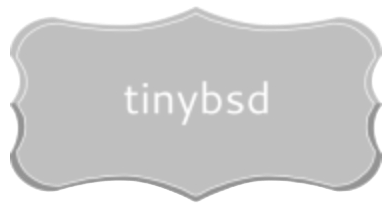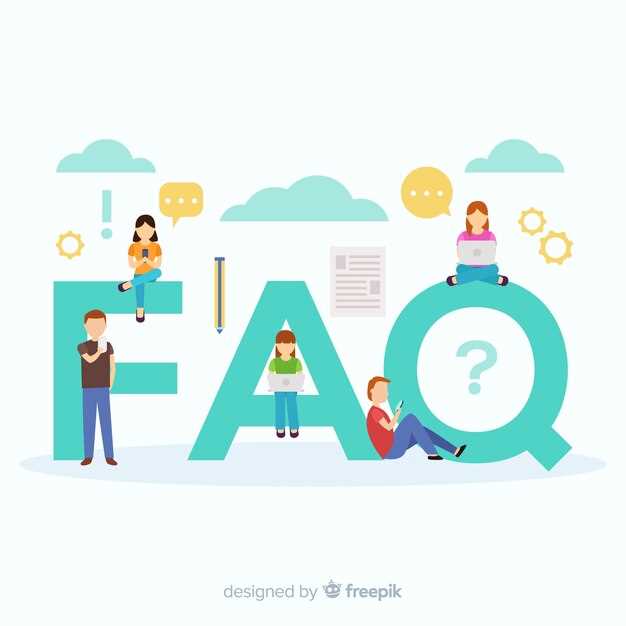Prioritize initial hardening by enabling packet filtering with pf during the operating system instantiation. Configure /etc/pf.conf with restrictive default policies, only allowing explicitly permitted incoming connections to ports 22 (SSH, ideally with key-based authentication), 80 (HTTP), 443 (HTTPS), or any other designated application port. Regularly update rulesets, addressing potential vulnerabilities disclosed in security advisories. This forms the fundamental bulwark against intrusion attempts.
To achieve optimal resource stewardship, monitor system activity using tools like top, vmstat, and iostat. Configure logging via syslogd to track significant events, including login attempts, application errors, and resource utilization spikes. Implement automated log rotation policies via newsyslog to prevent disk exhaustion. Proactively analyze collected data for anomalies, which might indicate unauthorized access or performance bottlenecks. Regularly review kernel tuning parameters defined in /boot/loader.conf. Consider adjusting values for kern.maxfiles and kern.maxvnodes if the system consistently reports “out of file descriptors” or “out of vnodes” errors.
For streamlined administration of your Open Source platform, embrace configuration automation through tools like Ansible, Puppet, or Chef. These tools permit the codified definition of infrastructure configurations, facilitating repeatable, consistent deployments across numerous machines. Utilize version control systems, such as Git, to track changes to configuration files, promoting collaboration and enabling easy rollback to previous states if unexpected issues arise. Automate regular data backups utilizing dump or rsync. Store backups off-site, ensuring they are physically isolated from the operative system in the event of a localized hardware failure or data breach.
Initial FreeBSD Installation: A Step-by-Step Guide
Choose the “Install” option at the boot menu. Proceed through the keyboard selection and hostname configuration steps. Allocate a static IP address during the network configuration phase. Select a mirror geographically close for package downloads to reduce latency.
Disk Partitioning
Opt for “Auto (UFS)” for a straightforward setup with the Unix File System. Alternatively, use “Manual” partitioning for greater control, especially if employing ZFS. When using ZFS, consider creating separate datasets for /, /usr, /var, and /tmp. Allocate sufficient swap space (equal to RAM if less than 8GB, otherwise 8GB is generally adequate).
Post-Installation Configuration
Set a strong root password. Add a non-root user account for daily operations. Enable SSH access, but disable root login via SSH in /etc/ssh/sshd_config by setting PermitRootLogin no. Restart the SSH daemon using service sshd restart after making changes to the configuration file.
Package Management
Update the package repository metadata using pkg update. Upgrade all installed packages with pkg upgrade. Install necessary tools such as sudo by running pkg install sudo. Configure sudo privileges for the non-root user using visudo, adding a line similar to: username ALL=(ALL) ALL. Ensure the system clock is synchronized with a network time protocol daemon such as ntpd, enabled by adding ntpd_enable="YES" to /etc/rc.conf.
Securing SSH Access: Hardening Your FreeBSD System
Disable password authentication. Configure /etc/ssh/sshd_config with PasswordAuthentication no. Generate and utilize SSH keys for all users requiring access.
Change the default SSH port from 22. Edit the Port directive in /etc/ssh/sshd_config to a high-numbered, non-standard port (e.g., 22443). Remember to adjust firewall rules accordingly.
Implement public key infrastructure with certificate authorities. Use the AuthorizedPrincipalsCommand to enhance key-based authorization, validating certificates against a central authority, mitigating risks from compromised keys.
Employ fail2ban or similar intrusion prevention system. Monitor SSH logs for brute-force attempts. Configure fail2ban to block offending IP addresses after a defined number of failed login attempts within a specified timeframe.
Restricting User Access: Utilize the AllowUsers or AllowGroups directives in /etc/ssh/sshd_config to explicitly specify which users or groups can connect via SSH. Deny all other access attempts. Example: AllowUsers user1 [email protected]/24.
Disable root login. Edit /etc/ssh/sshd_config and set PermitRootLogin no. Force users to log in with a regular account and then use su or sudo for elevated privileges.
Configure SSH protocol version 2 only. In /etc/ssh/sshd_config, ensure that Protocol 2 is set. Protocol version 1 contains known vulnerabilities.
Set appropriate permissions on /etc/ssh/sshd_config and user .ssh directories. Ensure that the configuration file is readable only by root (chmod 600 /etc/ssh/sshd_config). For user directories, use chmod 700 ~/.ssh and chmod 600 ~/.ssh/authorized_keys.
Periodically review SSH logs (e.g., /var/log/authlog) for suspicious activity. Analyze login attempts, failed authentications, and unusual connection patterns.
Use TCP Wrappers. Modify /etc/hosts.allow and /etc/hosts.deny to control SSH access based on IP addresses or hostnames. This offers a basic layer of control alongside firewall rules.
Package Administration with pkg: Software Installation plus Upgrades
To install software, execute: pkg install package_name. For instance, to install the Apache web application, run pkg install apache24. Verify installation via: pkg info package_name. This outputs details like version plus dependencies.
Update the package database before upgrading: pkg update. This fetches the latest package information from the configured repositories. Upgrade installed software using: pkg upgrade. To upgrade a specific item, specify its name: pkg upgrade package_name.
Eliminate unwanted software using: pkg delete package_name. The command will list dependencies which will also be removed. To automatically confirm deletion of dependencies, use: pkg delete -y package_name. Beware: This could eliminate necessary software.
Manage package repositories via /usr/local/etc/pkg/repos/FreeBSD.conf. Enable or disable repositories by altering the enabled: setting. Modify the URL to switch between release branches, such as quarterly or latest. Switching branches might cause software incompatibilities.
Inspect package dependencies using: pkg rquery "%n requires %R" package_name. This command shows packages that require the given package. Check which files are installed by a package via: pkg contents package_name.
Clean the package cache using: pkg clean. This frees up disk space by deleting downloaded package files. Use caution with automatic cleaning as it might require redownloading software for future installations or reinstalls.
Monitoring System Resources: Maintaining Your Open Source System’s Wellbeing
Implement sysctl vm.vmtotal to obtain detailed memory statistics, including active, inactive, wired, free, and cache memory allocation. Track this data over time to identify memory leaks or over-commitment issues. A sudden drop in “free” memory coupled with an increase in “wired” suggests a potential problem.
Utilize iostat to assess disk I/O performance. Pay close attention to the tps (transfers per second), kB_read/s, and kB_written/s values for each disk device. Sustained high %b (percentage of time the disk is busy) indicates a disk bottleneck. Consider upgrading to faster storage or optimizing disk access patterns.
Employ netstat -i to monitor network interface statistics. Examine the Ierrs (input errors), Oerrs (output errors), collisions, and dropped packets columns. Elevated error rates or collisions point to network connectivity problems, cabling faults, or hardware failures. Investigate potential causes via network diagnostics utilities like ping, traceroute, and packet capture tools.
Set up automated monitoring with tools like collectd or Zabbix. Configure them to gather CPU utilization, memory usage, disk I/O, network traffic, and other key performance indicators. Define threshold-based alerts to notify administrators of abnormal conditions via email or other notification channels. For instance, set an alert if CPU usage consistently exceeds 80% for a specified period.
Employ top to view real-time resource consumption by processes. Identify processes that are consuming excessive CPU, memory, or disk I/O. Use kill (with caution!) to terminate runaway processes that are negatively impacting system performance. Investigate the root cause of the excessive resource usage to prevent recurrence. Check for misconfigured software, coding errors, or denial-of-service attempts.
Examine system logs located in /var/log for error messages, warnings, and other indications of potential issues. Pay close attention to logs from system services like syslogd, cron, and any custom applications. Use tools like grep or awk to filter logs for specific events or error codes. Consider forwarding logs to a central log management system for easier analysis and correlation.
Regularly check file system disk space utilization with df -h. Monitor the percentage of disk space used for each partition. Configure alerts to notify administrators when disk space is running low. Implement disk usage quotas to prevent individual users or applications from consuming excessive disk space. Archive or delete old log files and other non-essential data to free up disk space.
Periodically execute ps aux to obtain a snapshot of all running processes. Review the output for any unexpected or unauthorized processes. Use netstat -an to check for unusual network connections. Investigate any suspicious processes or network activity. Implement intrusion detection systems to automatically detect and respond to malicious activity.
Use systat for a comprehensive, real-time view of various system metrics. Its interactive interface allows for dynamic selection of different statistics. This aids in swiftly identifying performance bottlenecks. Use command arguments like systat -vmstat for virtual memory, or systat -tcp for network-related diagnostics. Note: install may be required.
Q&A:
I’m completely new to BSD. Is this really a viable option for a modern server, or is it just an old system that’s been surpassed by Linux?
That’s a fair question. BSD often gets overshadowed, but it remains a powerful and stable choice for servers. Its lineage goes back to the original Unix, and it has a strong focus on security and code quality. Unlike Linux, which is just a kernel, BSD is a complete operating system. This provides for tighter integration and greater control. While Linux has a larger community and wider hardware support, BSD offers benefits like a permissive license (allowing more freedom in modification and redistribution) and a reputation for stability, which makes it great for long-term server deployments.
The article talks about securing a BSD server. What are some specific security measures unique to BSD that I should prioritize during setup?
BSD provides several security mechanisms that are relatively distinct. One key area is Mandatory Access Control (MAC) frameworks like TrustedBSD, which allow for very fine-grained access control policies beyond standard user/group permissions. Another significant feature is the use of Capsicum, which aims to reduce the attack surface of applications by limiting their capabilities. Additionally, the OpenBSD project, known for its proactive security approach, actively audits its code for vulnerabilities and includes mitigations like W^X (Write XOR Execute) and Address Space Layout Randomization (ASLR). Focus on understanding and implementing these features to strengthen your server’s defenses.
What are the preferred methods for remotely managing a BSD server? I’m used to using SSH on Linux, but are there better options or specific configurations recommended for BSD?
SSH is certainly a common and accepted way to remotely manage a BSD server, and OpenSSH is often included as the default. However, you should ensure that you harden your SSH configuration. Some good practices include disabling password authentication (using key-based authentication instead), changing the default port, and using tools like `fail2ban` or `pf` (the packet filter) to block brute-force attacks. Beyond SSH, tools like Ansible, Puppet, or Chef can be used for automated configuration management. These allow for infrastructure-as-code, making managing multiple servers simpler and more consistent.
How does the licensing model of BSD (specifically FreeBSD) affect its use in commercial server environments compared to, for example, a GPL-licensed Linux distribution?
The BSD license is very permissive, meaning you can freely use, modify, and redistribute the operating system, even in commercial products, without requiring you to release your own source code. This contrasts sharply with the GPL (GNU General Public License), which requires that modifications to GPL-licensed code be released under the same license. Because of this, FreeBSD might be more attractive for organizations that want to build proprietary solutions on top of a Unix-like core without being obliged to open source their own improvements. However, one must still adhere to the terms of the BSD license, which usually entails acknowledging the original authors in your documentation.
The article likely touches on performance. What types of workloads is BSD particularly well-suited for as a server operating system? Are there any specific areas where it excels compared to other OSes?
BSD systems, especially FreeBSD, are often favored for network-intensive tasks and high-performance computing. They are known for their robust networking stack and their ability to handle a large number of concurrent connections. This makes them a popular option for web servers, firewalls, routers, and storage servers. Furthermore, the ZFS file system, often integrated with FreeBSD, provides superior data integrity and scalability compared to other file systems, which makes FreeBSD excellent for data storage and management applications. While Linux has also made progress in these areas, FreeBSD’s heritage and focus on these aspects give it an advantage in specific use cases.
I’m new to BSD. What are some of the most significant differences I should expect compared to, say, a standard Linux distribution when setting up a server?
One major difference you’ll find early on is in the system initialization process. Linux commonly uses systemd, while BSD systems typically rely on the BSD init system. This influences how services are started and managed. Another key point is packet filter. BSD systems use PF (Packet Filter) as the default firewall, while Linux often uses iptables or nftables. Their syntax and usage are distinct. Also, BSD licenses are different. They are generally more permissive, meaning fewer restrictions on redistribution and modification, which might be a significant benefit to some users.
The article touches on security. I’m concerned about maintaining a secure BSD server for hosting sensitive data. What steps beyond the basics (like strong passwords and regular updates) can I take to harden the system against potential attacks?
Beyond basic practices, you can greatly improve security with several advanced techniques. Consider implementing Mandatory Access Control (MAC) frameworks like MAC/TrustedBSD, which allow for fine-grained control over system resources. Hardening the kernel is good. You can also configure a chroot environment for services, limiting the potential impact of a compromise. Audit your system configurations regularly for deviations from security best practices. Investigate intrusion detection systems (IDS) and intrusion prevention systems (IPS) suitable for BSD. Finally, keep backups.