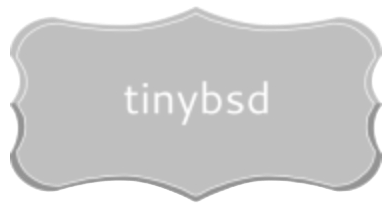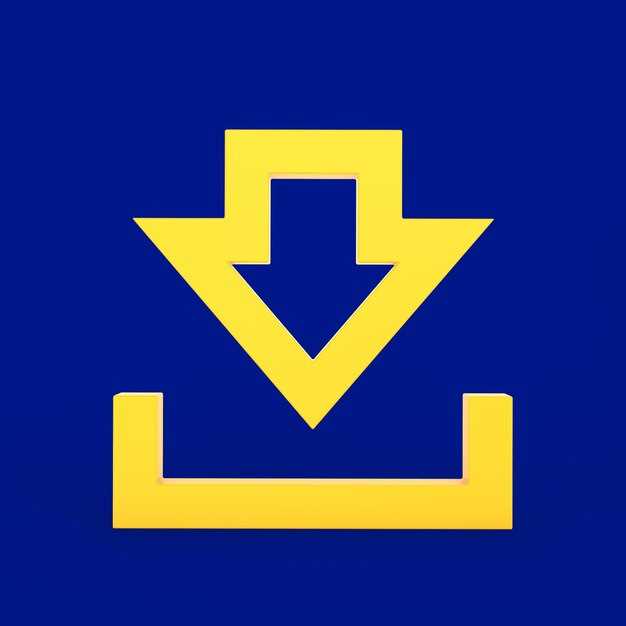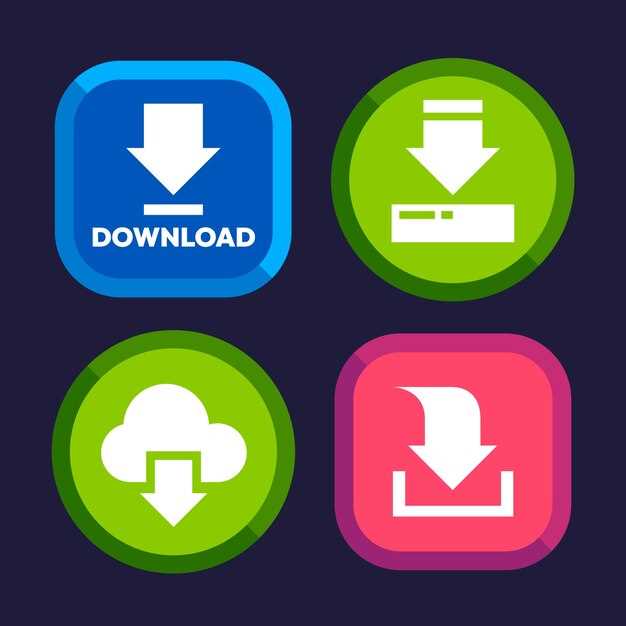For individuals seeking a robust and secure alternative to conventional operating systems, acquiring one of the three prominent Berkeley Software Distribution (BSD) derivatives – specifically, obtaining an image for installation of a system based on code originating from UC Berkeley – is the primary first step. To initially deploy the latest stable iteration of the core system, head to the official mirrors. For example, for systems based on code from UC Berkeley, find the suitable ISO image tailored to your architecture (amd64, i386, ARM, etc.). The address for obtaining the image is: https://www.freebsd.org/where/. Verify the SHA256 checksum after retrieving the image.
For those prioritizing heightened security, a good choice is to secure a distribution with hardened defaults and a strong emphasis on code auditing. Visit https://www.openbsd.org/ftp.html for installation media. Note that system images for OpenBSD are released biannually, so be mindful of the release date. Use signify for verification of downloaded packages.
If portability across diverse hardware platforms is paramount, a great option is to acquire a distribution known for its versatility. For access to installation files for NetBSD visit https://www.netbsd.org/mirrors/. NetBSD boasts support for an extensive range of architectures, from VAX to modern embedded systems. Employ gpg to confirm authenticity.
Choose Your Flavor: A Quick Comparison
For maximum hardware support and general-purpose server needs, select FreeBSD. Its mature ZFS implementation and Linux binary compatibility layer are compelling features.
Prioritize security and clean code? OpenBSD focuses intensely on proactive security measures and code audits. It’s ideal for firewalls, routers, and security-sensitive appliances.
Seeking portability and adaptability across diverse hardware? NetBSD targets a broad range of architectures, from embedded systems to servers. Its “write once, run anywhere” philosophy makes it suitable for specialized or legacy hardware.
FreeBSD excels in performance and scalability due to its kernel-level optimizations. This leads to increased resource utilization for demanding workloads.
OpenBSD’s security emphasis can sometimes impact performance. Expect thorough, but possibly slower, operation compared to other operating systems.
NetBSD’s design prioritizes versatility, potentially sacrificing some performance gains seen in more specialized systems. Its strength lies in its wide compatibility.
Acquire the Appropriate Installation Media
Select the correct image file based on your target architecture. For a 64-bit PC, choose the “amd64” variant. For older 32-bit PCs, use “i386”. Systems based on ARM processors, such as Raspberry Pi, will require images labeled “armv6”, “armv7”, or “arm64” depending on the specific model. Verify your hardware specifications before proceeding. Incorrect selection will prevent successful booting.
Choosing the Right Image Type
Three main image formats are available: ISO, IMG, and raw disk images. ISO images are designed for burning to optical media (CD/DVD) or creating bootable USB drives using tools like `dd` or Rufus. IMG files are direct disk images, often smaller and quicker to write to USB. Raw disk images require specialized software for writing. If unsure, begin with the ISO format as it offers broader compatibility.
Verifying Image Integrity
After acquiring the image, validate its integrity to ensure an uncorrupted file. Obtain the corresponding SHA256 checksum file (often named `.sha256` or similar) from the same repository. Utilize a checksum utility (e.g., `sha256sum` on Linux/macOS, CertUtil on Windows) to compute the SHA256 hash of the acquired image file. Compare the generated hash against the value listed in the checksum file. Discrepancies indicate a corrupted transfer; re-acquire the image. This safeguard avoids installation failures and potential system instability.
Create a Bootable USB Drive or Disc
To install a *nix variant, create a bootable USB drive using `dd` or `Etcher`. `dd` offers precise control; Etcher provides a graphical interface. Replace `image.iso` with the acquired ISO file and `/dev/sdX` with your USB drive identifier (verify with `lsblk` before proceeding; data loss is possible).
Using `dd` (command line)
Execute: `sudo dd bs=4M if=image.iso of=/dev/sdX status=progress oflag=sync`.
- `bs=4M`: Sets block size to 4MB for quicker transfer.
- `if=image.iso`: Specifies the input file (the acquired ISO).
- `of=/dev/sdX`: Targets the USB drive (exercise caution).
- `status=progress`: Displays progress during the imaging operation.
- `oflag=sync`: Ensures data is written to the USB flash drive without buffering, for improved reliability.
Using Etcher (graphical interface)
Launch Etcher, select your ISO image, pick the target USB drive, and flash. Etcher handles the process automatically and verifies the write operation.
For optical media, use a CD/DVD burning application included in your operating platform (e.g., Brasero on Linux, Disk Utility on macOS, or ImgBurn on Windows). Select the option to “Burn Image” or similar. The software validates the integrity of the writing.
Installation: Step-by-Step Guide
Choose the correct distribution for your hardware architecture. For 64-bit PCs, select the amd64 variant. For older systems, i386 might be appropriate. Verify the SHA256 checksum of the ISO image after acquiring it; use the sha256 command on Linux/macOS or a checksum tool on Windows. This ensures the image wasn’t corrupted during retrieval.
Create a bootable USB drive. On Linux/macOS, use dd if=image.iso of=/dev/sdX bs=4m conv=sync status=progress, replacing image.iso with the filename and /dev/sdX with the correct device. Double-check /dev/sdX to avoid data loss on the wrong drive. Rufus is a suitable tool for Windows.
Boot from the USB drive by changing your BIOS/UEFI settings. The key to access the setup menu is usually displayed on the boot screen (Del, F2, F12, Esc). Disable Secure Boot if present, as it can interfere.
The installer presents a text-based interface. Navigate using the arrow keys and Enter. Follow the prompts carefully. When partitioning, consider using ZFS, providing data integrity protection via checksums and snapshots. If choosing ZFS, ensure sufficient RAM; a minimum of 4GB is recommended.
Configure networking. Select a hostname, domain name, and configure your network interface (e.g., em0, igb0). If using DHCP, confirm an IP address is obtained automatically. If setting a static IP, provide a valid address, netmask, and gateway.
Set a root password. Store this password securely. Consider creating a non-root user account for daily use. This enhances security by limiting the impact of potential compromises.
Configure SSH access. Enabling SSH allows remote administration. Strengthen security by using key-based authentication rather than passwords. Disable password authentication after configuring keys.
After installation, reboot. Log in as root or your created user. Update the system immediately using the appropriate command: pkg update followed by pkg upgrade.
For graphical environments, install a display manager (e.g., sddm, lightdm) and a desktop environment (e.g., XFCE, KDE Plasma). Install drivers for your graphics card if needed. Consult the official documentation for specific instructions for your chosen desktop setup.
Post-Installation: Initial Configuration
Immediately set the root password: execute passwd. Choose a strong, unique password. This safeguards against unauthorized access.
Configure network interfaces using /etc/rc.conf. Assign a static IP: ifconfig_em0="inet 192.168.1.10 netmask 255.255.255.0", set the default gateway: defaultrouter="192.168.1.1", and configure DNS servers: nameserver="8.8.8.8" and nameserver="8.8.4.4". Adapt interface name (em0) to your hardware.
Enable Secure Shell (SSH) for remote access: add sshd_enable="YES" to /etc/rc.conf. Restart SSH: service sshd restart. Restrict access via /etc/ssh/sshd_config using AllowUsers or disabling password authentication in favor of key-based authentication.
Adjust the system time zone: run tzsetup. This ensures correct timestamping for logs and scheduled tasks.
Install a package manager, such as pkg, on platforms where it isn’t included by default: run the appropriate bootstrap procedure as instructed in the system’s documentation. After installation, update package lists: pkg update. Then, install necessary tools: pkg install nano bash sudo.
Create a non-root user for day-to-day operations: adduser. Provide a username, full name, group memberships (e.g., wheel for administrative privileges), and a password. Assign administrative rights by adding the user to the wheel group.
Configure sudo to allow non-root users to execute commands as root. Uncomment the line %wheel ALL=(ALL) ALL in /usr/local/etc/sudoers using visudo.
Harden the system by exploring security-focused configuration options in /etc/rc.conf, such as disabling unnecessary services or enabling security features like address space layout randomization (ASLR).
Q&A:
I’m new to BSD. Which distribution, FreeBSD, OpenBSD, or NetBSD, is easiest for a beginner coming from Linux, and why?
While all three offer unique advantages, FreeBSD is often considered the most approachable for newcomers familiar with Linux. This is primarily because FreeBSD aims to be a complete operating system, offering integrated solutions and comprehensive documentation. Its package management system, `pkg`, is quite similar to systems used in many Linux distributions, making it easy to learn. Furthermore, FreeBSD’s focus on stability and performance translates to a smoother initial experience, reducing the likelihood of encountering configuration issues that might overwhelm a beginner.
I understand these are all open-source. What are the key philosophical differences between FreeBSD, OpenBSD, and NetBSD, and how might these differences affect my choice?
Each BSD has a distinct focus. OpenBSD prioritizes security above all else, employing aggressive auditing and proactive security measures. This makes it a great choice for security-conscious applications, at the cost of possibly lagging behind in hardware support. NetBSD is built around portability; its goal is to run on almost any hardware architecture. This makes it attractive for embedded systems and less common platforms. FreeBSD aims for a balance of performance, stability, and features, striving to be a robust server operating system and desktop OS. Your choice depends on your priorities: unmatched security, extreme portability, or a strong general-purpose system.
I’m new to BSD. What are the major differences between FreeBSD, OpenBSD, and NetBSD, and which one might be the best option for a beginner interested in server administration?
FreeBSD, OpenBSD, and NetBSD share a common ancestry but have diverged significantly over time. FreeBSD is often favored for its performance, stability, and extensive features, making it a solid choice for servers and embedded systems. It boasts excellent hardware support and a large community. OpenBSD, on the other hand, prioritizes security above all else. Its developers actively audit the code base for vulnerabilities and implement proactive security measures. While this makes it very secure, it can sometimes come at the expense of performance or feature richness. NetBSD’s main focus is portability. It aims to run on as many different hardware platforms as possible, from embedded devices to servers. For a beginner focusing on server administration, FreeBSD is a good starting point. It offers a balance of performance, stability, and a large community for support. While OpenBSD’s security is admirable, the learning curve can be steeper for someone new. NetBSD is valuable but might be less directly relevant to typical server environments initially.