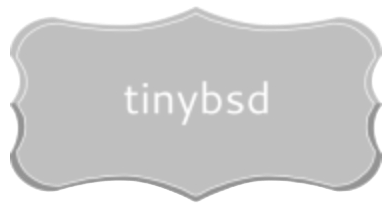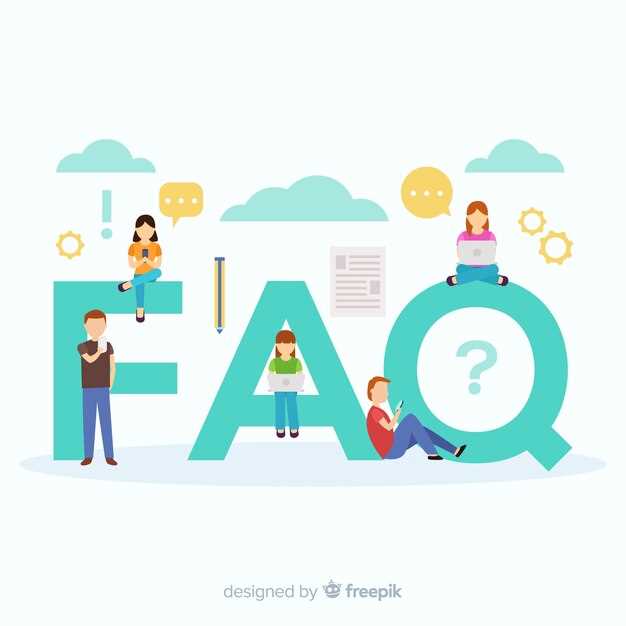Choosing a Unix-like operating system? Begin with FreeBSD 13.2 for server infrastructure demanding robust ZFS support and network performance. Its stable base and extensive documentation make it a solid starting point.
For developers seeking a flexible desktop environment with advanced package management, consider NetBSD 9.3. Its emphasis on portability allows it to run on a diverse range of hardware, from embedded systems to legacy servers. Investigate its pkgsrc package system; it offers granular control and supports multiple operating systems.
If security is your primary concern, explore OpenBSD 7.3. Its proactive security approach, coupled with a minimalist base system, reduces the attack surface. Remember to carefully review the hardware compatibility list, as OpenBSD prioritizes code correctness over broad hardware support.
This exploration dissects these key Berkeley-derived operating systems, evaluating their strengths, weaknesses, and optimal use cases, going beyond simple comparisons to provide actionable insights. We’ll examine kernel differences, software availability, and community support, helping you make an informed decision for your specific needs. Key aspects will include: file system behavior, network stack performance, and hardware driver support. These factors significantly impact real-world performance and suitability.
Choosing Your *nix Variant: A Quick Guide
For server roles demanding utmost stability and security, OpenBSD stands out. Its focus on proactive security and clean code makes it suitable for firewalls, VPN gateways, and intrusion detection systems. Expect rigorous auditing but potentially delayed hardware support.
If broad hardware support and package availability are priorities, consider FreeBSD. It offers a ports collection and package management system rivaling Linux. Ideal for general-purpose servers, desktops, and embedded systems.
Desktop Needs?
For desktop use, FreeBSD often presents a smoother experience thanks to wider hardware support and pre-built packages for desktop environments like KDE Plasma and XFCE. However, manually configuring components might be required more often than on mainstream Linux systems.
Embedded Applications
NetBSD excels where portability is paramount. Its “runs on anything” philosophy translates to impressive hardware support, making it a solid choice for embedded systems and older hardware. Its lean kernel and minimal resource footprint are advantageous in constrained environments.
Consider DragonFly BSD if you want to experiment with innovative file systems. Its HAMMER2 filesystem offers features like snapshots and deduplication. However, its community is smaller and its hardware support less extensive than that of FreeBSD.
Installing a *nix Variant: First Steps
Prioritize network connectivity during setup. Connect via Ethernet if possible, as Wi-Fi configuration often requires manual intervention post-install. This simplifies initial package downloads and system updates.
Partitioning Strategies
For ZFS, allocate at least 8GB of RAM. Insufficient memory leads to performance degradation. Consider using GELI encryption for enhanced security. Use GPT partitioning scheme for disks larger than 2TB.
Bootloader Selection
Use the default bootloader unless there’s a specific reason to change it. Incorrect configuration prevents system startup. Review the installation guide pertaining to your computer’s firmware (UEFI or legacy BIOS) to ensure compatibility. For dual-boot configurations, install the *nix variant last to avoid overwriting the existing system’s bootloader. If using a separate /boot partition, allocate at least 512MB.
Configuring Network: Practical Tips
Set a static IP address by editing /etc/rc.conf. Define ifconfig_em0="inet 192.168.1.10 netmask 255.255.255.0" replacing em0 with your interface name (obtainable via ifconfig) and adjusting the IP address and netmask as needed. For IPv6, use ifconfig_em0="inet6 2001:db8::1/64".
Configure DNS resolution by modifying /etc/resolv.conf. Add nameserver 8.8.8.8 and nameserver 8.8.4.4 for Google’s public DNS. Note that this file can be overwritten, so it’s frequently managed by a daemon like resolvconf.
Enable network interface at boot by adding ifconfig_em0="SYNCDHCP" or your static IP configuration from the initial tip to /etc/rc.conf. Also, enable the networking service by adding network_enable="YES" to /etc/rc.conf.
To configure a gateway, set defaultrouter="192.168.1.1" in /etc/rc.conf, substituting 192.168.1.1 with your router’s IP address.
Utilize netstat -rn to inspect the routing table and confirm the gateway is correctly configured. Check for a default route entry (destination default).
Firewall Considerations
By default, the packet filter (pf) is often disabled. Enable it with pf_enable="YES" in /etc/rc.conf. Configure firewall rules in /etc/pf.conf. A basic rule allowing SSH (port 22) would be: pass in proto tcp to any port 22. Remember to load the ruleset with pfctl -f /etc/pf.conf and enable pf with pfctl -e after making modifications.
Wireless Setup
For wireless, use wpa_supplicant to connect. Create a /etc/wpa_supplicant.conf file specifying the network SSID and passphrase. Start wpa_supplicant with wpa_supplicant -i wlan0 -c /etc/wpa_supplicant.conf (replace wlan0 with your wireless interface). Obtain an IP address using dhclient wlan0 or configure a static IP as described above. Add wpa_supplicant_enable="YES" and wpa_supplicant_iface="wlan0" to /etc/rc.conf to automatically connect to the wireless network on boot. Add dhclient_enable="YES" and dhclient_iface="wlan0" for DHCP.
Securing Your BSD Variant: Basic Hardening
Disable unnecessary services at boot using /etc/rc.conf. Set service_enable="NO" for services not required for your system’s function. Example: sendmail_enable="NO" to disable the Sendmail daemon.
Implement strong passwords. Use a password manager and enforce password complexity requirements via PAM (Pluggable Authentication Modules). Edit /etc/pam.d/system and adjust modules like pam_unix.so.
Regularly update your system with freebsd-update (for FreeBSD), or the corresponding update tool for your OS flavor. Patch management is critical to addressing security vulnerabilities.
Configure a firewall using pf (Packet Filter). Enable it in /etc/rc.conf with pf_enable="YES" and create rules in /etc/pf.conf to restrict inbound and outbound traffic to only necessary ports and protocols.
Audit user accounts. Remove default accounts (if safe to do so) and review existing accounts for appropriate permissions. Use pw group show and pw user show for information.
Enable auditing. Configure auditd to track system events. Edit /etc/security/audit_control and start the daemon with audit -s. Analyze logs regularly using praudit and auditreduce.
Limit su access. Restrict which users can switch to the root account by adjusting membership in the wheel group. Use the wheel_enable="YES" option in /etc/login.conf to enforce this.
Harden SSH. Disable root login, use key-based authentication, and change the default port. Modify /etc/ssh/sshd_config. Example: PermitRootLogin no, Port 2222, AuthenticationMethods publickey.
Monitor system logs. Use tools like syslogd or rsyslog to centralize logs. Regularly review logs for suspicious activity.
Implement file system hardening. Use options like nosuid, nodev, and noexec on partitions that do not require them. Edit /etc/fstab. Example: /dev/ada0p3 /home ufs rw,nosuid,nodev 0 2.
Troubleshooting Boot Problems: Common Scenarios
Problem: System hangs at the boot loader prompt (e.g., “boot:”). Solution: Verify the configured boot device and kernel path. At the prompt, try `boot -s` to enter single-user mode. If that works, review `/boot/loader.conf` and `/etc/fstab` for errors. Specifically, check the `vfs.root.mountfrom` variable in `/boot/loader.conf` and ensure it points to the correct root partition (e.g., `ufs:/dev/ada0p2`). Incorrect device names or file system types here are common causes.
Problem: Kernel panic during boot. Solution: Examine the panic message for clues. It often indicates a hardware or driver problem. Boot from a live medium and inspect the system logs in `/var/log/messages` or use `dmesg` to view kernel messages. Try booting with a different kernel (if available). Outdated or corrupted drivers, or hardware incompatibility, can trigger this.
Problem: System boots to a black screen with a blinking cursor. Solution: Check the video card and monitor connection. Try booting with different kernel options related to video drivers. For instance, in `/boot/loader.conf`, you can set `hw.vga.textmode=1` to force text mode. If this resolves the issue, it points to a problem with the graphics driver or X server configuration.
Problem: Failure to mount the root file system. Solution: Ensure the correct file system type is specified in `/etc/fstab`. Boot into single-user mode (via `boot -s` at the loader) and manually mount the root partition using `mount -t /dev/ /mnt`. If this fails, run `fsck` on the root partition from a live medium to repair file system errors.
Problem: Loss of network connectivity after booting. Solution: Examine `/etc/rc.conf` and the network interface configuration files in `/etc/network/interfaces` (or equivalent). Verify that the network interface is enabled (`ifconfig_=”DHCP”` or static configuration). Use `ifconfig` to check the interface status and IP address. Also, check firewall rules or routing table configurations that might be blocking network access. Incorrectly configured network parameters are a frequent cause.
Problem: System repeatedly reboots without user intervention. Solution: Disable the watchdog timer in `/etc/rc.conf` using `watchdog_enable=”NO”` to prevent automatic reboots. This allows you more time to diagnose the underlying issue. Common causes are kernel panics or infinite loops in startup scripts.
Problem: Incorrect date/time after booting. Solution: Check the `ntpd_enable` variable in `/etc/rc.conf`. If set to “YES”, ensure that the system can reach an NTP server. Manually set the date and time using the `date` command if necessary. Hardware clock issues or incorrect time zone configurations can also cause this.
Q&A:
I’m a long-time Linux user. What are some key differences I should be aware of before trying a BSD distribution, particularly in terms of philosophy and package management?
One of the most significant differences lies in the core philosophy. Linux distributions typically assemble numerous independent components, often from different sources, around the Linux kernel. BSD distributions, on the hand, aim to provide a fully integrated operating system developed and maintained by a single team. This results in a more cohesive base system. Regarding package management, while Linux systems mostly use package managers like `apt` or `yum`, BSDs have their systems. FreeBSD, for example, commonly uses `pkg`. The port system, where you compile software directly from source, is another characteristic feature often found in BSDs.
Security is a priority for me. How do BSD distributions generally compare to Linux distributions in terms of default security features and approaches to vulnerability handling?
BSDs are generally known for a strong focus on security. Many incorporate security features directly into the base system. For instance, FreeBSD’s security event auditing and jail functionality are examples. OpenBSD, especially, is renowned for its proactive approach to security and code auditing, leading to a minimal number of remotely exploitable vulnerabilities in its default installation. Both BSD and Linux rely on a community response to security matters. BSD project maintainers are often quick in addressing discovered threats.
I’m interested in using a BSD distribution for network services like firewalls and routers. Which BSDs are particularly well-suited for these purposes, and what are their strengths in this area?
Several BSD distributions excel in networking scenarios. FreeBSD is often used as a base for network appliances because of its robust TCP/IP stack and mature virtualization. OpenBSD’s security focus and strong cryptography capabilities make it ideal for firewalls and VPN gateways. Furthermore, specific BSD-based projects like pfSense (based on FreeBSD) and OPNsense (initially a fork of pfSense, also based on FreeBSD) are explicitly designed as dedicated firewall solutions, offering user-friendly interfaces and extensive feature sets.
I’m planning to develop a commercial product based on a Unix-like system. What are the licensing differences between BSD and GPL-licensed operating systems, and why might a BSD license be a preferred option for my project?
The key difference lies in the permissiveness of the license. BSD licenses are very permissive. They allow you to use, modify, and redistribute the code, even in closed-source commercial products, with minimal restrictions – typically just requiring acknowledgment of the original authors. In contrast, the GPL (GNU General Public License) is a copyleft license. Any derivative work based on GPL-licensed code must also be released under the GPL. This can be a concern for businesses that wish to keep their product’s source code proprietary. Therefore, a BSD license offers greater freedom in commercial contexts, allowing companies to incorporate the code without the obligation to share their modifications.