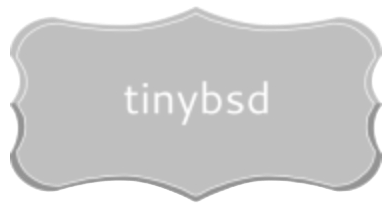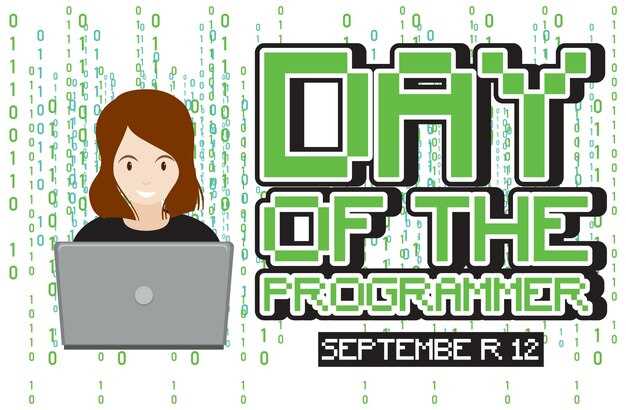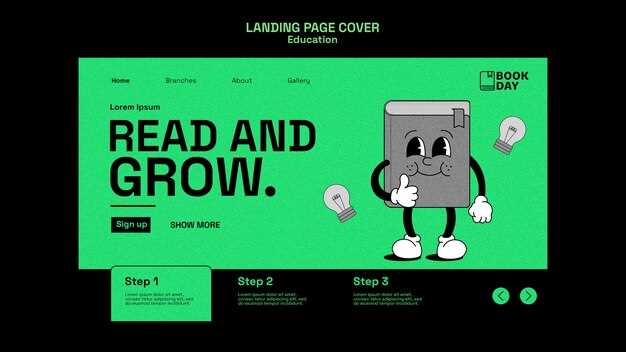If you’re battling sluggish application performance on your *NIX server, immediately examine the output of the /proc/meminfo pseudo-file, or use a tool that interprets this data. Key metrics to monitor are MemAvailable, indicating the actual RAM available for launching new applications, and SwapCached, which signals the system is using swap space to cache infrequently accessed data, potentially impacting performance. These values, presented in megabytes thanks to the -m flag, offer a clearer picture than total installed RAM.
To identify processes consuming the most RAM, combine ps aux with sort -nrk 4 to list processes ordered by their resident set size (RSS). High RSS values combined with low MemAvailable strongly suggest RAM starvation. For a deeper understanding, the cachestat utility from the perf-tools package pinpoints file system elements causing heavy disk I/O and RAM cache impact. Prioritize optimizing applications with high RSS and addressing excessive file system cache reads as potential remedies for resource contention.
When virtual appliances exhibit poor resource utilization, ascertain if ballooning is enabled in the hypervisor. Ballooning allows the hypervisor to reclaim idle RAM from the guest OS, which manifests as lower MemTotal in the guest. If ballooning is active and MemAvailable is consistently low, consider adjusting the VM’s RAM allocation in the hypervisor settings. This intervention addresses the root cause of the problem and improves overall machine responsiveness.
Deciphering free -m Output
Focus on the ‘Mem’ line for overall RAM assessment, displaying values in megabytes.
The ‘total’ column indicates the total installed physical RAM capacity. Compare this value to your system’s specifications to verify correct recognition of the hardware.
The ‘used’ column reveals the portion of RAM currently in service. A high ‘used’ value alone doesn’t automatically imply problems; system kernels actively utilize RAM for performance.
The ‘available’ column estimates how much RAM is readily available for new applications without swapping. This is the most relevant figure for determining real RAM scarcity.
Examine the ‘shared’ column. It displays RAM employed by tmpfs, specifically designed for swift inter-process communication. Elevated figures here might suggest numerous applications leveraging shared segments.
The ‘buff/cache’ column shows space occupied by kernel buffers and page cache. This assists in speeding up I/O operations. This space can be swiftly repurposed if applications demand additional RAM.
The ‘Swap’ line reveals swap partition or file utilization. Zero ‘used’ swap indicates sufficient physical RAM. Frequent swapping (non-zero ‘used’) suggests RAM bottlenecks, potentially impacting performance. Investigate background processes or consider adding RAM.
Interpret ‘available’ in conjunction with ‘swap used’. A low ‘available’ coupled with significant swap ‘used’ strongly suggests RAM pressure. Profile your applications to discover RAM hogs.
Finding Storage Deficiencies?
Employ valgrind for detecting allocation errors in C/C++ code. Run your application with valgrind --leak-check=full --show-leak-kinds=all ./your_program to inspect for lost storage blocks.
For Python applications, utilize the memory_profiler package. Decorate functions with @profile and run python -m memory_profiler your_script.py to get a line-by-line breakdown of allocation.
Periodically inspect the /proc/[pid]/status file, focusing on VmSize, VmRSS, and VmHWM. Elevated VmSize with a stagnant or decreasing VmRSS indicates allocated regions not currently in physical RAM but still reserved, possibly leaking.
Use pmap -x [pid] to map a process’s storage regions. This shows the allocation size and backing files, helping pinpoint modules allocating excessively.
Integrate automated testing with resource monitoring. Track the resident set size (RSS) of your application during tests. A steadily increasing RSS across test runs suggests a deficiency. Use tools like psutil to query the RSS within your tests.
If your application uses a garbage collector (GC), monitor GC statistics. High GC activity without proportional storage reclamation often points to objects being kept alive unnecessarily, indicating potential shortages. Java applications can use tools like JConsole or VisualVM to observe GC activity.
Leverage perf to sample allocation hotspots. Use perf record -g --call-graph dwarf ./your_program followed by perf report. Analyze the call graphs to identify functions frequently allocating storage.
Within Java projects, consider utilizing a profiler like YourKit or JProfiler to conduct thorough examination of allocation patterns, including object lifecycles and accumulation by class. This supports identifying areas where objects are not being collected as intended, thus contributing to escalating accumulation levels.
Implement object pooling. Reuse frequently created and destroyed objects instead of constantly allocating new ones. This minimizes allocation overhead and reduces the potential for forsaken regions.
Routinely audit your code for proper deallocation. Double-check free() calls in C/C++ and ensure objects are correctly released or go out of scope in languages with automatic resource retrieval (like Python or Java) to verify resources are freed when no longer required. This is key to keeping sufficient resources available for program processes.
Automating Resource Monitoring
Employ Bash scripting for periodic RAM analysis. Example:
#!/bin/bash
THRESHOLD=90 # Percentage threshold
AVAILABLE_RAM=$(awk '/MemAvailable:/ {print $2}' /proc/meminfo)
TOTAL_RAM=$(awk '/MemTotal:/ {print $2}' /proc/meminfo)
PERCENT_USED=$(( (TOTAL_RAM - AVAILABLE_RAM) * 100 / TOTAL_RAM ))
if [ "$PERCENT_USED" -gt "$THRESHOLD" ]; then
echo "Alert: Resource consumption exceeding $THRESHOLD%" | mail -s "High RAM Alert" [email protected]
fi
Schedule this script using `cron` for automated alerts. For instance, check every 5 minutes:
*/5 * * * * /path/to/your/script.sh
Utilize `systemd` timers for a more robust scheduling mechanism. Create a unit file (e.g., `ram_monitor.service`):
[Unit]
Description=RAM Monitor Service
[Service]
ExecStart=/path/to/your/script.sh
Then, create a timer file (e.g., `ram_monitor.timer`):
[Unit]
Description=Run RAM Monitor every 5 minutes
[Timer]
OnBootSec=60
OnUnitActiveSec=300
Unit=ram_monitor.service
[Install]
WantedBy=timers.target
Enable and start the timer:
systemctl enable ram_monitor.timer
systemctl start ram_monitor.timer
Graphing with Prometheus and Grafana
To visualize patterns, export RAM metrics to Prometheus. Use `node_exporter` or a custom script to provide metrics like `system_ram_available_bytes` and `system_ram_total_bytes`. Configure Prometheus to scrape these metrics. Then, create a Grafana dashboard to graph the `system_ram_available_bytes / system_ram_total_bytes * 100` expression. Set alert rules within Grafana to trigger notifications when resource occupancy hits predefined levels.
Advanced Monitoring using Datadog
Implement Datadog agents on your machines for comprehensive observance. Datadog automatically collects RAM information. Configure monitors based on the `system.mem.usable` metric. Define thresholds and notification channels (e.g., Slack, email) within Datadog. Explore Datadog’s anomaly detection features to identify unusual consumption patterns automatically.
Q&A:
The `free -m` command shows different categories of memory. What’s the practical difference between “available” and “free” memory, and which one should I pay closer attention to when troubleshooting a slow system?
The key distinction is that “free” represents truly unused memory, while “available” also includes memory that is currently used for caching and buffering. Linux cleverly uses idle RAM to cache data from disk, making frequently accessed files load faster. Therefore, “available” memory gives a more accurate picture of how much RAM is actually ready for new applications. If a system is sluggish, a low “available” figure indicates memory pressure and the need for investigation. “Free” on its own might be misleading, as Linux often uses a considerable portion of RAM for caching, which is beneficial for system performance. A persistently low “available” memory might indicate you need to add more RAM or optimize applications to use memory more thoughtfully.
I’m seeing a large value in the “buffers/cache” column of the `free -m` output. Is this something to worry about? Could it be impacting my application performance?
Having a sizable value in the “buffers/cache” column is typically a positive sign. This indicates that the kernel is actively using RAM to improve the speed of disk operations. The operating system will intelligently release this cached memory when an application requires it, so it generally doesn’t directly hinder application performance. However, if an application suddenly requires a substantial amount of RAM, there might be a short delay while the system frees up the cached memory. You can monitor application behavior and swap usage (which implies the system is running out of physical RAM) to see if this becomes a bottleneck. If the system is constantly swapping, even with significant memory allocated to buffers/cache, then the system likely needs more physical RAM.
The `free -m` command shows a “swap” section. What does this represent, and when should I be concerned about seeing activity in this section?
The “swap” area is a designated space on your hard drive or SSD that Linux utilizes as an extension of your physical RAM. When physical RAM becomes fully occupied, the operating system moves inactive memory pages from RAM to the swap space to make room for active processes. Seeing *some* swap usage occasionally is acceptable, but frequent or substantial swap activity is a strong indicator that your system is experiencing memory pressure and is thrashing. This constant swapping of data between RAM and the much slower disk can drastically degrade performance. Consistent swap usage signifies that you should evaluate increasing the RAM on your system.
I know `free -m` shows memory in megabytes. Are there other options to see the output in different units, and how do I use them?
Yes, the `free` command offers a few options to display memory usage in different units. You can use `free -k` to display the output in kilobytes, `free -g` for gigabytes, and `free -h` for a “human-readable” format. The `-h` option is useful because it automatically selects the most appropriate unit (bytes, kilobytes, megabytes, or gigabytes) and appends the unit abbreviation to the value, making the output easier to read and interpret. For instance, running `free -h` will give you an output with values like “2.5G” or “512M”, representing 2.5 gigabytes and 512 megabytes respectively.