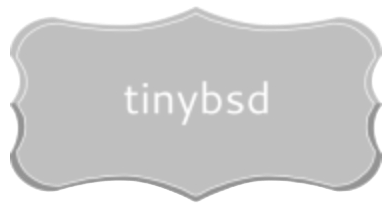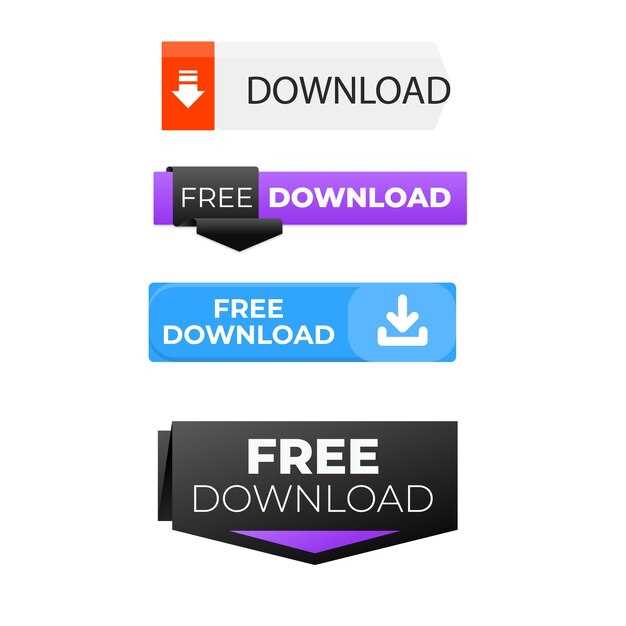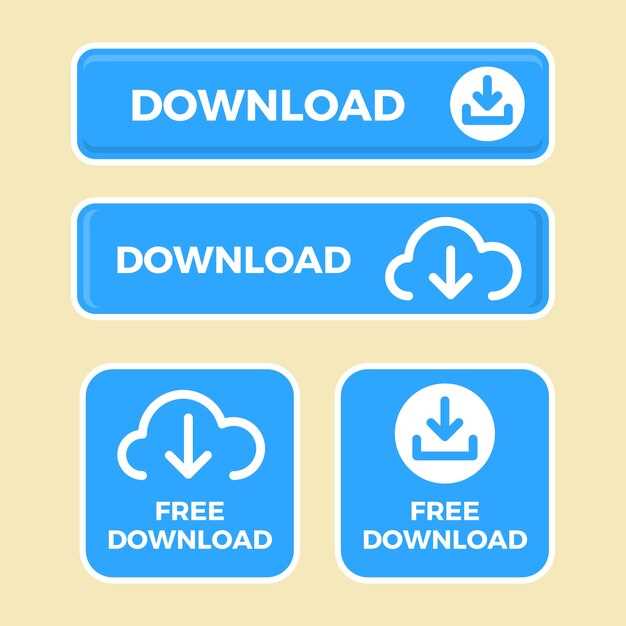Want the most up-to-date secure and stable operating system derived from BSD? Proceed directly to freebsd.org/where/. Here, you’ll discover a list of official mirrors offering installable images. Select a mirror geographically close to you for optimal transmission speeds.
For those seeking a specific architecture (e.g., amd64, i386, ARM), peruse the directory structure on the chosen mirror. ISO images are typically organized under directories reflecting architecture and the precise release number (e.g., 14.0-RELEASE). Be certain to verify the SHA256 checksum of the acquired image against the checksums published on the primary site, guaranteeing the integrity of the copied file.
If bandwidth is a concern, consider employing the Jigdo system. Jigdo permits reconstruction of the ISO image by fetching only the altered sections from a prior release. This approach can significantly diminish the volume of data moved, especially for users upgrading from a recent prior version. Full directions on Jigdo usage are found on the project’s homepage.
Where to Acquire the Most Current Release?
Official releases are available from mirror sites. Select a mirror geographically closest to you from this listing. These servers offer ISO images for various architectures (amd64, i386, arm64, etc.) and installation methods (DVD, Memstick).
For acquiring pre-built virtual machine images compatible with VirtualBox, VMware, and Hyper-V, consider the VM Images directory on official mirrors. These can expedite setup compared to a full installation.
If you need a development or testing release, snapshots are periodically built and placed in the Snapshots directory. Be aware these are less stable than official releases.
Source code can be obtained via Git. Refer to the Handbook section for details on accessing the repository anonymously. Compiling from source gives maximum customization possibilities.
Alternative distribution methods, such as cloud provider marketplaces (AWS, Google Cloud, Azure) and container images, offer pre-configured instances. Consult the documentation of each provider for specifics.
Choosing the Right Image
Select the amd64 image for most modern desktop and server systems. Use i386 for older 32-bit hardware. For embedded systems or specific architectures like ARM, check for images labeled armv6, armv7, or aarch64.
Types of Images
Disc1.iso: Contains a complete install set. Preferred for initial installations from physical media or virtual machines. It needs more storage than other options.
mini-memstick.img: A smaller image suitable for USB drives, primarily for network-based installs. Requires a stable internet connection. Good when storage space is limited.
bootonly.iso: Minimal image designed exclusively for booting from CD/DVD to initiate a network installation. Offers the smallest size image footprint. Requires a network repository. Choose this if you’re bandwidth-conscious.
Selecting a Mirror
During installation, choose a mirror geographically close to your location for faster conveyance. The installer provides a list. Incorrect mirror selection results in slow updates and pkg installs. Consider mirrors that offer IPv6 connectivity if your network supports it. Check the mirror status page on the distribution’s website for current availability.
Verify Your Downloaded Image Integrity
Confirm image authenticity using cryptographic checksums. After acquiring the image archive, calculate its SHA256 hash with a tool like shasum -a 256 your_image.iso (on Unix-like systems) or a comparable utility on Windows. Compare the generated hash with the one provided on the mirror site you retrieved the installation medium from. A match assures data fidelity; discrepancies indicate corruption or tampering.
Alternatively, utilize OpenPGP signatures. Acquire the .iso.sig file corresponding to your retrieved archive. Using GPG, verify the signature against the project’s official key (obtainable from a keyserver like keyserver.ubuntu.com). The command gpg --verify your_image.iso.sig your_image.iso confirms the signature. A “Good signature” result means the image is unmodified and originates from the legitimate source.
If available, consider using the bectl boot command after installation (requires ZFS). This functionality leverages boot environments and checksums for automatic boot-time image integrity checks, preventing corrupted system startups. Set up a boot environment post-install, enabling this resilience measure.
Creating a Bootable Installation Media
Utilize dd on Unix-like systems for reliable image writing. Example: sudo dd if=image.iso of=/dev/sdX bs=4m conv=sync status=progress. Replace image.iso with the acquired image’s name and /dev/sdX with your USB drive’s identifier. Verify /dev/sdX‘s correctness to avoid data loss.
Alternative Methods
Rufus (Windows) provides a user-friendly GUI. Etcher (cross-platform) balances simplicity and speed. Both validate written media, minimizing errors.
Post-Write Verification
After writing, compare the SHA256 checksum of the written media to the checksum offered alongside the distribution image. Mismatched checksums indicate corruption; repeat the writing process.
Initiating the System Installation
Burn the acquired ISO image to a DVD, create a bootable USB drive utilizing tools such as `dd` on Unix-like systems, or use virtual machine software (VirtualBox, VMware) to launch the installer. Ensure your system BIOS or UEFI is configured to boot from the selected media (DVD, USB, or virtual drive).
Boot Menu Options
Upon booting from the installation media, a welcome screen presents several choices. Select “Install” to begin the setup process. “Shell” provides command-line access for advanced users needing to partition disks manually or perform other pre-installation tasks. “Live CD” loads a temporary operating system for testing hardware compatibility or data recovery.
Partitioning Considerations
The installer offers multiple partitioning schemes. Automatic partitioning using the entire disk is suitable for beginners. Manual partitioning grants complete control over disk layout. Consider using ZFS for its data integrity features, but be mindful of its memory requirements. UFS is a simpler, more resource-friendly option. Consult the hardware manual for appropriate disk configurations; NVMe drives may require specific options.
| Partition | Mount Point | Size (Example) | Purpose |
|---|---|---|---|
| /dev/ada0p1 | / | 20G | Root file system |
| /dev/ada0p2 | swap | 4G | Swap space |
| /dev/ada0p3 | /usr | Remaining space | User programs and data |