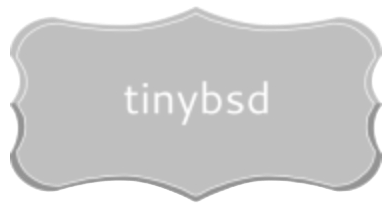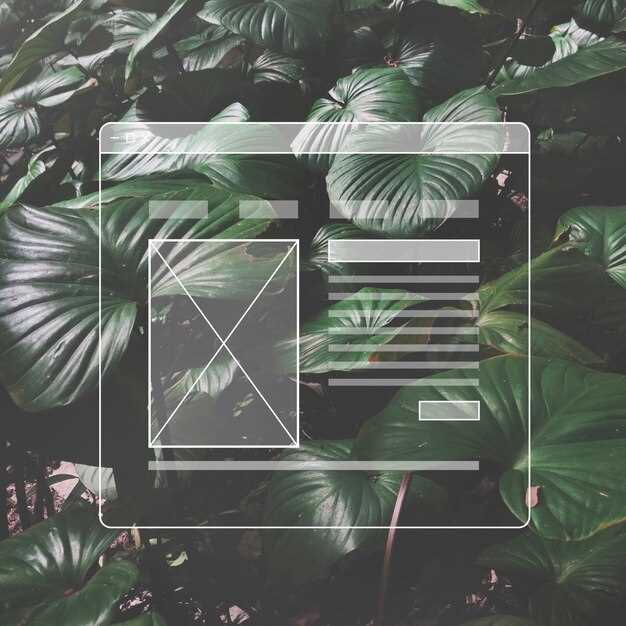Boost your understanding of *NIX directory hierarchies by adopting graphical depictions. Instead of ls -R‘s verbose output, imagine folders and their contents arranged like family genealogy, branching outwards from a root directory. This method swiftly exposes nesting levels and the overall shape of complex storage arrangements. We show how to generate such diagrams with readily available tools.
Consider the command-line utility tree. With parameters like -d (directories only) and -L 2 (limit depth to two levels), you can produce a concise overview. However, for substantial datasets, consider tools like xdot and Graphviz’s dot. These convert textual descriptions of graphs into visually appealing, interactive diagrams.
For a deeper analysis, integrate graphical representation with scripting. A script could analyze modification times and color-code elements within the graph, instantly highlighting areas of active development or outdated content. This dynamic approach turns a static portrayal into an informative, real-time management instrument.
Installing the tree Utility
Install tree using your distribution’s package manager. For Debian/Ubuntu-based distributions, execute: sudo apt install tree. For Fedora/CentOS/RHEL, try: sudo dnf install tree or sudo yum install tree. macOS users with Homebrew can use: brew install tree. Ensure your package list is updated before installation: sudo apt update (Debian/Ubuntu) or sudo dnf update (Fedora).
Verifying Installation
Confirm the tool is operational by running tree --version. The output should display the installed version number.
Configuration Options
Customize tree‘s output using command-line arguments. For example, tree -L 2 limits the depth of traversal to 2 directories. Check the manual (man tree) for a complete option catalog.
Basic Usage and Display Options
To generate a structural representation of a directory, execute the command dirtree /path/to/directory. This displays the directory’s contents in a hierarchical format, with each level indented.
Control the depth of the diagram with the -L option. For example, dirtree -L 2 /path/to/directory restricts the output to two levels beneath the specified directory.
Exclude specific directory names from the visualization using the -I flag, followed by a pattern. Use dirtree -I "node_modules" /path/to/directory to omit directories named “node_modules”. Multiple exclusion patterns are permitted, separated by pipes: dirtree -I "node_modules|cache" /path/to/directory.
To display hidden entries (those starting with a dot), add the -a option: dirtree -a /path/to/directory.
Customize the indentation characters. Specify the vertical bar character with -v, the horizontal bar with -h, and the junction character (where branches meet) with -j. For a more compact display, try dirtree -v "|" -h "-" -j "+" /path/to/directory.
Redirect the output to a forked structure utilizing HTML tags. Try dirtree -H /path/to/directory > structure.html. This option produces a file that can be viewed in a web browser, often displaying interactive elements to enhance navigation.
Show sizes alongside each entry by incorporating the -s parameter. Example: dirtree -s /path/to/directory. Size units will be inferred to be bytes unless you specify units with the -t option (for human-readable sizing): dirtree -s -t /path/to/directory.
Advanced Filtering and Sorting
Prioritize directory exploration by size using du -sh * | sort -hr. This pipes the summarized disk usage of each item to the sort command, arranging outputs from largest to smallest.
Filtering by Modification Time
Locate recently altered documents with find . -type f -mtime -7. This command searches the current directory and its subdirectories for documents modified within the last week. Adjust the number following -mtime to change the timeframe.
Combining Filters
Refine searches by combining criteria. For instance, to find documents larger than 1MB that were altered in the last 30 days, use: find . -type f -size +1M -mtime -30. This narrows the results significantly.
For customized arrangement, use ls -l followed by pipes to other utilities. ls -l | awk '{print $5, $9}' | sort -n will list sizes and names, then organize them numerically by size. Remember to adjust the awk command to isolate relevant columns.
Employ regular expressions within find for sophisticated name-based filtering. Use find . -name "*[0-9][0-9][0-9].txt" to discover text documents ending with three digits.
Exporting Directory Structure Representations to Different Formats
To export the directory map, consider utilizing command-line utilities. The ls command, when paired with the -R flag (recursive listing), pipes effectively to a text document using redirection (> output.txt). For improved readability, pipe to sed for enhanced formatting, adding indentations reflecting depth.
For a graphical representation, leverage graphviz. Pipe the output of find command crafted to generate DOT format code directly to dot (e.g., find . -print | awk '{printf "\"%s\" -> \"%s/$(basename %s)\";). This generates a PNG graphic depicting the layout.
", substr($0, 1, length($0) - length(basename $0)), $0, $0}' | dot -Tpng -o directory_map.png
To create a JSON representation, use find combined with jq. The find . -print0 | xargs -0 -I {} stat -c '{"name":"{}", "size":"%s", "modified":"%y"}' {} | jq -s command creates a JSON array of object data, including names, dimensions, and modification times for each entry. Refine this basic command to add extra data, like permissions.
For HTML output, create a recursive function (in Python, for instance) to traverse the filesystem. Output HTML tags to produce a nested list structure. Include JavaScript functionality allowing users to collapse/expand parts of the listing.
Exporting to Markdown is accomplished via a script that iterates via the directory structure, calculating depth and using appropriate levels of headers (#, ##, etc.) to signify the organization. Store as a .md document.
Q&A:
The article mentions using a BSD Tree to visualize a Unix file system. How does this visualization differ from a standard tree view I might see in a file manager, and what advantages does the BSD Tree offer for understanding the structure?
The key difference lies in the perspective. A standard file manager’s tree view typically focuses on presenting files and directories in a hierarchical manner, making it easy to navigate. The BSD Tree, on the contrary, strives to represent the entire file system structure from the root down, potentially highlighting aspects like disk usage or file type distribution visually. This comprehensive representation can reveal patterns or anomalies that might be harder to detect with a file manager. For instance, a BSD Tree representation could immediately show a directory with an unexpectedly large number of subdirectories or files, which might indicate a problem or an area requiring attention. The visualization is often interactive, enabling users to explore specific branches of the tree and drill down for more details on particular directories or files. While a file manager excels at daily navigation, a BSD Tree provides a bird’s-eye view suitable for system administrators seeking a global understanding of file system organization.