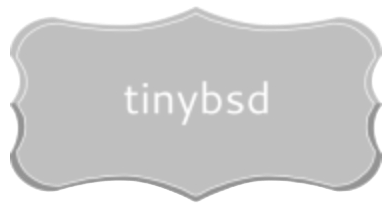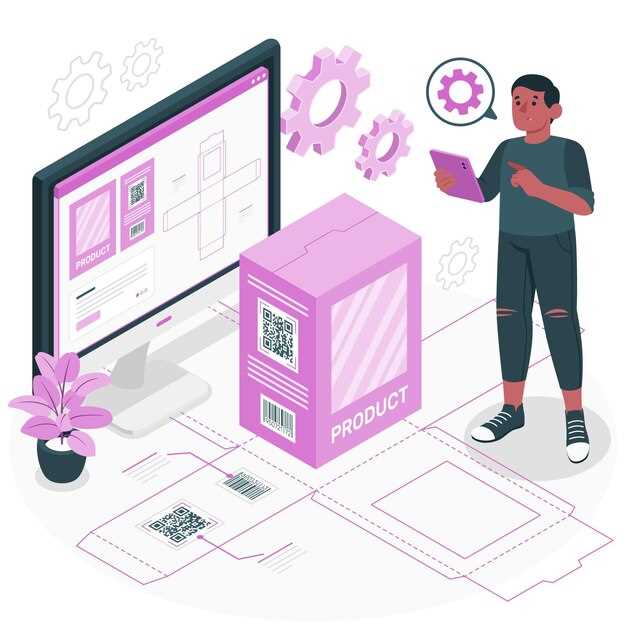Need a readily bootable image for a system based on Berkeley Software Distribution? Acquire the appropriate disk image directly. For new hardware utilizing UEFI, choose the memstick image. For older systems requiring legacy BIOS boot, the disc1 image remains suitable. These are available as standard images, compressed with gzip or utilizing the more efficient xz algorithm, impacting storage requirements.
Select a mirror site based on geographical proximity to reduce network latency. Verify the integrity of the acquired image using SHA256 checksums provided alongside the image releases. Incorrect checksums point to corrupted files, unsuitable for imaging. Consult the official handbook for specific partitioning strategies appropriate for ZFS versus UFS filesystems; selecting the incorrect scheme can lead to performance bottlenecks or boot failures. Always back up critical data prior to commencing any operating system setup.
For automated setup or bulk deployments, explore PXE booting using a netboot image. This method streamlines initial OS loading across multiple machines, but requires configuring a DHCP server and TFTP server to serve the necessary kernel and modules. Utilize the supplied configuration files as templates, adapting them to your specific network environment. Pre-seed variables for unattended initial setup through a customized loader.conf, ensuring uniform deployments.
Acquiring and Deploying the System Image
Obtain the preferred system image from a mirror site listed at the project’s distribution network (check the official website for the current link). Choose the image type matching your hardware (e.g., amd64 for 64-bit systems, i386 for 32-bit). Three main image formats are provided: bootonly (minimal network installer), mini-memstick (smaller, self-contained installer), and full (complete offline installer).
For network-based setup, the bootonly image is usually sufficient; however, it requires a stable network link to fetch packages. The mini-memstick is a good compromise, containing a base system and some tools. The full image is beneficial for systems without reliable internet during the process.
To initiate the setup procedure, write the chosen image to a bootable medium (USB drive or DVD). On Unix-like platforms, use `dd if=image.img of=/dev/diskX bs=4m`, replacing `image.img` with the path to your image and `/dev/diskX` with the device name of your USB drive (use caution, as this will overwrite data). On Windows, employ tools like Rufus or Etcher.
The official handbook (available online) contains detailed procedures for varied configuration scenarios, including partitioning strategies, network setup, and security settings. Consult it during the setup for optimal outcomes.
For automated setups, examine the `beadm` utility for managing boot environments and consider using configuration management tools like Ansible or Puppet following the initial deployment.
Where to Get the Operating System Image Files?
Acquire system disk images directly from the project’s distribution sites. These sites are mirrored globally to provide fast acquisition speeds. Select a mirror geographically closest to your current location for the best transfer rates.
Official Mirror Network
The primary resource is the official mirror network, accessible through a central redirection service. Upon initiating a retrieval, you are automatically rerouted to the most suitable mirror based on factors such as geographical proximity and current server load. This ensures a streamlined acquisition process. Check this list for a current catalog of mirrors.
Direct FTP/HTTP Access
Experienced users can directly access specific mirror sites via FTP or HTTP. This method allows for more granular control over the retrieval process and is beneficial for scripting or automated setups. Mirror sites usually provide directories containing varied versions, architectures, and release variants. Make sure that you get a checksum file with the data and carefully check it after retrieval.
Choosing the Right Image Type
Select the `*.img` variant for direct writing to a USB drive, bypassing intermediaries. If your system struggles with `*.img` handling, the `*.iso` variant is a more universally compatible archive format. For optical media burning, `*.iso` is always preferable.
Architecture Compatibility
amd64 suits most modern PCs. i386 targets older, 32-bit hardware. armv6 and arm64 are for embedded systems like Raspberry Pi. Verify your CPU architecture before obtaining a disk image.
Bootstrapping Methods
A “boot-only” variant is significantly smaller. Network connectivity is then required during setup to retrieve the full OS. The “disc1” type contains the base operating system, sufficient for offline bootstrapping, requiring no immediate network access during the primary steps.
Creating Bootable Media
To create a bootable USB drive, use dd on Unix-like systems. Example command: sudo dd bs=4m if=image.img of=/dev/sdX conv=sync status=progress. Replace image.img with the acquired disc image filename, and /dev/sdX with the correct USB drive identifier (e.g., /dev/sdb). Verify the device identifier before execution, as incorrect usage can overwrite data.
Alternatively, graphical tools like Rufus (Windows), Etcher (cross-platform), or UNetbootin (cross-platform) simplify the process. These utilities automatically format the USB drive and copy the disc image to it.
Using dd Command
The dd command offers a direct method for writing the disc image. The bs=4m parameter sets the block size to 4MB for improved speed. conv=sync ensures data integrity by padding blocks with zeros if needed. The status=progress parameter displays the write progress.
Bootable Media Verification
After creating the bootable media, it is recommended to test it. Configure the BIOS/UEFI settings to boot from the USB drive or CD/DVD. If the system boots into the platform loader, the media creation was successful.
Step-by-Step Setup Walkthrough
For optimal initial setup, utilize the virtual console (usually accessed via Alt+F1, Alt+F2, etc.). This bypasses graphical driver complications during the initial boot.
During partitioning, consider ZFS for robustness. A recommended layout for a desktop system includes:
- `zroot`: Root filesystem, RAID-Z1 or mirror depending on disk count.
- `zroot/ROOT`: Dataset for system versions, enabling easy rollback.
- `zroot/ROOT/default`: Dataset for the current running version.
- `zroot/usr/home`: Dataset for user data.
- `zroot/var/log`: Dataset for system logs, optionally with `compression=lz4`.
When configuring networking, utilize `bsdconfig` after the initial reboot. This provides a text-based interface for configuring interfaces and DNS.
To enable SSH access post-setup, edit `/etc/ssh/sshd_config` and uncomment `PermitRootLogin no`. Restart the SSH daemon with `service sshd restart`.
For system updates, `freebsd-update fetch install` is the preferred method. Schedule this using `cron` for automated upkeep.
To install packages, use `pkg install `. Consider using a graphical package manager (like `Octopkg`) once the X server is configured.
When setting up Xorg, start by installing drivers for your graphics card (`pkg install xf86-video-ati` for AMD, `xf86-video-intel` for Intel, `nvidia-driver` for NVIDIA). Then, use `Xorg -configure` to generate a basic `xorg.conf.new` file.
To enable sound, add `snd_hda_load=”YES”` to `/boot/loader.conf` and reboot.
For wireless networking, install `wpa_supplicant` and configure the `/etc/wpa_supplicant.conf` file with your network details. Use `wpa_supplicant -i -c /etc/wpa_supplicant.conf` to connect.
During the user creation, ensure the user is added to the `wheel` group. This enables the user to gain elevated privileges using the `su` command.
Q&A:
I see different ISO images available. What is the difference between the “bootonly” and the full ISO image? Which one should I pick?
The “bootonly” ISO is a small image that only contains the necessary files to start the installation process. It requires an active network connection during setup to download the remaining packages. The full ISO image, on the alternative, contains almost all packages needed for a typical installation. If you have a reliable internet connection during installation, the “bootonly” image is faster to download initially. However, if you are installing on a machine without network access or you have a slow or unreliable network, the full ISO is the best choice.
I downloaded the ISO, but I’m unsure how to verify its integrity. How can I be sure the file I downloaded hasn’t been tampered with?
You can verify the integrity of the downloaded ISO image using checksums. After the download completes, obtain the checksum file (usually a file ending in `.sha256` or `.md5`) from the same download location. Then, use a tool like `sha256` or `md5` on your system to calculate the checksum of the downloaded ISO. Compare the calculated checksum with the one in the checksum file. If they match, the ISO is authentic.
I’m trying to install FreeBSD on a very old computer. Are there any specific things I should take into account when selecting the ISO or during the install process?
When installing on older hardware, first, make sure the architecture of the ISO image (e.g., i386, amd64) is appropriate for your system’s processor. Older machines often require the i386 (32-bit) version. Also, during the installation process, avoid options that are resource intensive, such as installing a graphical desktop environment initially. You can always add these after a basic system is running smoothly. The minimal install option during setup might be useful. Finally, ensure your older hardware has sufficient RAM (at least 512MB is preferable) and disk space for FreeBSD.
I’m planning to use FreeBSD as a server. Which installation options are recommended for server environments?
For server installations, focus on security and stability. Choose a strong password for the root account. During installation, configure networking appropriately with static IP addresses if needed. Only install the services you plan to use to minimize the attack surface. Consider using ZFS for the file system, as it provides data integrity and other features beneficial for server deployments. Also, think about setting up unattended security updates.
After installing FreeBSD, I can’t connect to the internet. I followed the installation guide, but I suspect something went wrong with the network configuration. What steps can I take to troubleshoot this?
First, check if your network interface is being recognized. Use the command `ifconfig` to see a list of available network interfaces. If your interface is listed but without an IP address, it may not be configured properly. Examine the `/etc/rc.conf` file to confirm the network settings. Make sure your network interface (e.g., `em0`, `re0`) is enabled and has the correct IP address, netmask, and default gateway configured. You can manually try to bring up the interface with the command `sudo ifconfig inet netmask `. Also, verify the default gateway is set correctly in `/etc/rc.conf`. If you’re using DHCP, make sure the `dhclient` service is enabled.
I’m new to FreeBSD. Which ISO image should I download for a standard desktop installation on a modern PC?
For most modern PCs, the “amd64” ISO image is the correct choice. This version is designed for 64-bit processors, which are the standard for desktop and laptop computers today. You’ll typically find three types of amd64 images: `disc1.iso`, `bootonly.iso`, and `mini-memstick.img`. The `disc1.iso` image is the most complete option. It contains everything you need for a full installation, including the base system and the installer. The `bootonly.iso` is a smaller image, designed for network installations. It downloads the necessary packages during the installation process. The `mini-memstick.img` is a minimal image that can be written to a USB drive, useful for booting and installing FreeBSD on systems without a CD/DVD drive or network connectivity. If you’re unsure, go with `disc1.iso` for a straightforward experience.