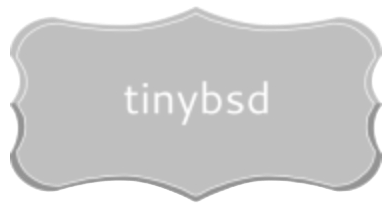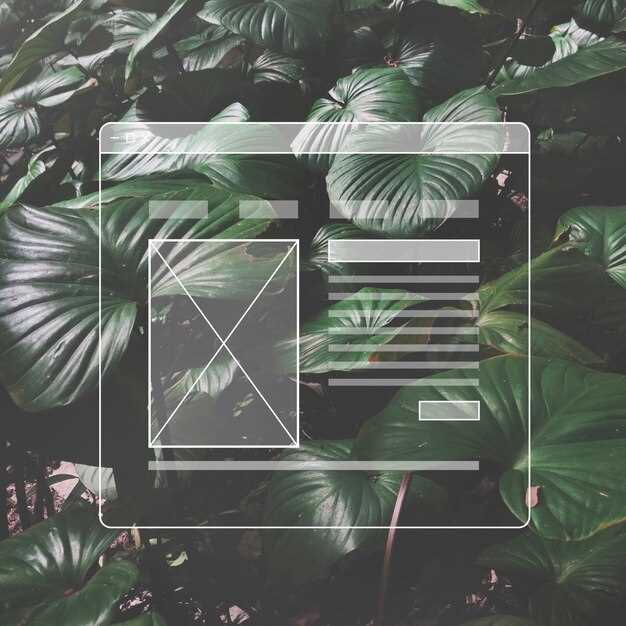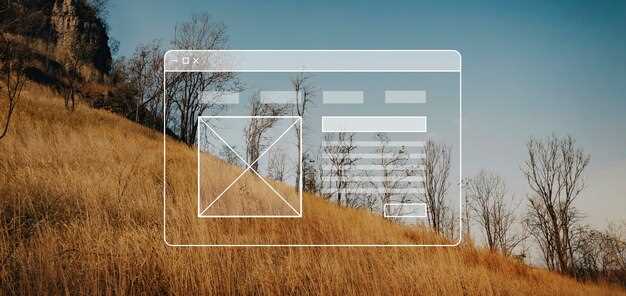Begin by installing a display manager such as LightDM or SDDM for a graphical login. Edit /etc/rc.conf and add the following lines, replacing “sddm” or “lightdm” depending on your choice: sddm_enable="YES" or lightdm_enable="YES". This ensures the display manager starts automatically upon system boot.
For window management, consider i3 or Sway for a tiling experience, or KDE Plasma or XFCE for a more traditional environment. Install your chosen window manager or environment with pkg install . To configure XFCE, for instance, run startxfce4 from the command line after installation. Then, create a .xinitrc file in your home directory containing the line exec startxfce4.
Enhance the system’s appearance by installing a theme engine like GTK. Customize your shell prompt by modifying the .cshrc or .bashrc file in your home directory. For example, to display the current directory and time, add the following to your .cshrc: set prompt = "%{\e[32m%}%/ %{\e[33m%}%t%{\e[m%}%% ". Experiment with different color codes and variables to achieve your desired look. Don’t forget to source the file using source ~/.cshrc to apply changes.
Optimize performance by adjusting the virtual memory settings in /boot/loader.conf. Add vm.swap_size="2G" to allocate 2GB of swap space. This is suitable for systems with limited RAM; adapt the value to your needs. You might also explore kernel tuning parameters related to process scheduling and memory allocation, bearing in mind these could impact system stability if altered incorrectly.
Installing the System & Selecting a GUI
For a straightforward installation, use the graphical installer accessed during boot. Select “Install” and then “Auto (ZFS)”. ZFS offers superior data integrity compared to UFS. Create a separate /home dataset for user data resilience during system upgrades: after the ZFS pool creation, choose “Partition Disks,” then “Create,” mount point “/home”.
If you prefer manual control, utilize the text-based installer. This allows fine-grained disk partitioning, network interface configuration, and user account administration. When configuring networking, statically assign an IP address for easier remote administration post-install.
For a lightweight GUI, Xfce presents a solid choice, consuming minimal resources. Execute pkg install xfce after completing the base system install. For a more feature-rich and visually appealing interface, select KDE Plasma: pkg install plasma5. Configure a display manager like SLiM (pkg install slim) for graphical login. To activate SLiM, add slim_enable="YES" to /etc/rc.conf.
GNOME offers a modern UI but demands more system resources. Install via pkg install gnome3. Choose gdm as your display manager. Enable gdm by adding gdm_enable="YES" to /etc/rc.conf.
Consider window managers like i3 or sway for tiling functionality. Install via pkg install i3 or pkg install sway. These forgo a display manager; launch them via startx after configuring ~/.xinitrc to execute the chosen window manager. For instance, echo exec i3 > ~/.xinitrc.
Configuring Xorg & Display Manager for Optimal Performance
To boost Xorg responsiveness, enable DRI3 or DRI2. Create or modify /usr/local/etc/X11/xorg.conf.d/20-graphics.conf and add the following:
Section "Device"
Identifier "My Video Card"
Driver "amdgpu" # Or "intel", "nouveau", "nvidia"
Option "DRI" "3" # Or "2"
EndSection
Adjusting AccelMethod can have a positive impact. Try "glamor" for improved OpenGL acceleration if your card supports it. Add this to the Section "Device" block:
Option "AccelMethod" "glamor"
Display Manager Tweaks for Speed
Lightweight display managers like LightDM or SDDM can decrease system boot time. LightDM can be set up with the GTK greeter or the more resource-friendly mini-greeter.
For SDDM, configure theme and cursor settings within /usr/local/etc/sddm.conf.d/optimizations.conf. For example, disable animations:
[General]
Theme=breeze
[Cursor]
Theme=Vanilla-DMZ
[XDisplay]
EnableHiDPI=false
Disable Unnecessary Xorg Modules
Reduce Xorg memory footprint by disabling modules you don’t need. In /usr/local/etc/X11/xorg.conf.d/30-module-settings.conf, use the Disable option within the Section "Module" block:
Section "Module"
Disable "dri"
Disable "glx"
EndSection
Only disable modules if you know their function and are sure they’re not required for your workflow.
Installing Key Applications & Core Utilities
Install Firefox using pkg install firefox. For an alternative browser, consider Chromium (pkg install chromium) ensuring you configure PulseAudio for audio support post-installation.
To manage system updates graphically, install Octopkg (pkg install octopkg). It provides a straightforward interface for package administration.
For office productivity, LibreOffice is a strong option (pkg install libreoffice). Consider installing the relevant language pack (e.g., libreoffice-langpack-ru for Russian) for localization.
Image editing needs? GIMP (pkg install gimp) delivers robust capabilities. Install Inkscape (pkg install inkscape) for vector graphics. Ensure X11 forwarding is correctly configured if accessing GIMP remotely.
Multimedia playback relies on VLC (pkg install vlc). If encountering codec issues, install the ffmpeg package (pkg install ffmpeg).
For a code editor, consider Visual Studio Code (pkg install vscode) available via the ports collection or the code-oss package, ensuring you also install nodejs via pkg (pkg install node).
Install CUPS (pkg install cups) for printing. After installing, enable the service with sysrc cupsd_enable=YES, then service cupsd start. Access the CUPS web interface through your browser at http://localhost:631.
For system monitoring, install htop (pkg install htop) for a better process viewer compared to the standard top. iostat and systat are also invaluable tools pre-installed for disk and system activity analysis.
Altering the Appearance and User Experience of Your BSD Workstation
Employ Xfce’s Window Manager Tweaks for direct control over window behavior. Access it via Settings Manager > Window Manager Tweaks. Adjust Compositor options like opacity during window dragging or alter keyboard shortcuts for quick window manipulation. Experiment with the “Accessibility” tab to activate features like focus follows mouse.
Theme Modification
Apply new window decorations using the Window Manager settings. Download themes from sites like xfce-look.org. Install them by extracting the archive to ~/.themes or /usr/local/share/themes (for system-wide availability). Select the installed theme through the “Style” tab.
Icon Set Alterations
Refresh the aesthetic using fresh icons. Acquire icon packs from similar resources such as gnome-look.org’s icon themes. Place the extracted icon directories in ~/.icons or /usr/local/share/icons. Modify the active icon set under Settings Manager > Appearance, selecting the “Icons” tab.
Customize the Xfce panel appearance via right-clicking on the panel and choosing “Panel” > “Panel Preferences”. Tweak its size, location, and opacity. Enhance it with plugins like “Workspace Switcher” or “System Load Monitor,” added from the “Items” tab.
Securing & Maintaining Your BSD Workstation
Regularly update your operating system using freebsd-update fetch install. Schedule this command using cron for automated security patch application. Consider the `cron` entry:
0 3 * * * root freebsd-update fetch install && rebootThis example runs daily at 3 AM, downloads and installs updates, and reboots the system. Adapt the schedule and reboot according to your usage patterns.
Firewall Configuration
Activate and configure pf (Packet Filter). A basic pf.conf file might resemble:
set skip on lo0
block all
pass out quick inet proto {tcp, udp, icmp} from any to any flags any
pass in quick inet proto tcp from any to any port { 22, 80, 443 }
Adjust the allowed ports and network interfaces to suit your application demands and security policies. Enable pf at boot:
sysrc pf_enable="YES"
sysrc pf_rules="/etc/pf.conf"
service pf start
User Account Security
Disable direct root login via SSH by setting PermitRootLogin no in /etc/ssh/sshd_config. Use su or sudo after logging in as a regular user.
Employ strong passwords and consider using key-based authentication for SSH. Generate an SSH key pair using ssh-keygen and copy the public key to the ~/.ssh/authorized_keys file on the machine.
Regularly check system logs (/var/log/messages, /var/log/auth.log) for suspicious activity. Implement a log rotation strategy to prevent logs from consuming excessive disk space using newsyslog.
Software Updates & Vulnerability Scanning
Update installed ports/packages with pkg update && pkg upgrade. Consider using portmaster or synth for more advanced port management.
Periodically run a vulnerability scan using tools like nmap against your own system to identify potential weaknesses.
Q&A:
I’m completely new to FreeBSD. What’s the biggest challenge I should expect when trying to use it as my main desktop, compared to, say, Windows or macOS?
The primary hurdle for newcomers is often hardware compatibility and driver configuration. While FreeBSD has improved significantly, some newer or less common hardware might require manual driver installation or kernel tweaking. Be prepared to research specific components like your graphics card and network adapter. Also, some proprietary software might not have direct FreeBSD versions. It is advisable to verify your system’s hardware compatibility before fully committing to FreeBSD.
The guide mentions different desktop environments (DEs). Is there one you would particularly suggest for someone who prioritizes simplicity and speed on older hardware?
For older hardware, LXDE or XFCE are excellent choices. LXDE is known for its lightweight nature and minimal resource consumption, making it snappy even on resource-constrained systems. XFCE strikes a good balance between features and performance; it offers more customization options than LXDE without sacrificing speed. Experimenting with both is recommended to see which better fits your personal preference. MATE is another solid option, offering a more traditional desktop experience with reasonable performance.
I’ve always used graphical package managers on other operating systems. How does package management with `pkg` work in FreeBSD, and what are some basic commands I should know?
`pkg` is the binary package manager in FreeBSD, similar to `apt` in Debian/Ubuntu or `yum` in CentOS/RHEL. To install a package, you’d use `pkg install packagename`. To update your installed packages, you use `pkg upgrade`. Searching for a package is done with `pkg search keyword`. To remove a package, use `pkg remove packagename`. And updating the package repositories themselves utilizes `pkg update`. Running `pkg help` will display a list of all available commands. You can also search online for `pkg tutorial` or `pkg cheat sheet`.
I’m used to using systemd on Linux. How does FreeBSD handle system initialization and service management? Is it difficult to configure services to start at boot?
FreeBSD uses a traditional init system, not systemd. Service management is handled through rc.conf(5) and rc.d(8) scripts. To enable a service to start at boot, you typically add a line to `/etc/rc.conf` indicating the service’s name and setting its enable flag to “YES”. For example, to enable the sshd service, you would add `sshd_enable=”YES”` to `/etc/rc.conf`. The `/usr/local/etc/rc.d/` directory contains the scripts used to start, stop, and restart services. While different from systemd, it’s relatively straightforward once you grasp the basics. Reading the rc.conf(5) manual page is suggested for comprehensive details.
What are some common issues with setting up audio on FreeBSD, and how can I troubleshoot them?
A common audio issue stems from incorrect device selection or missing drivers. First, ensure your sound card is detected. You can check this using `pciconf -lv | grep -B3 audio`. Verify that the correct audio device is selected in your sound configuration (e.g., via `mixer`). If sound is still not working, examine the kernel messages using `dmesg | grep -i audio` for any errors related to your sound card. It might also be necessary to load specific kernel modules for your audio hardware. Consult the FreeBSD handbook and online forums for device-specific solutions, as different audio cards might require different configuration steps.