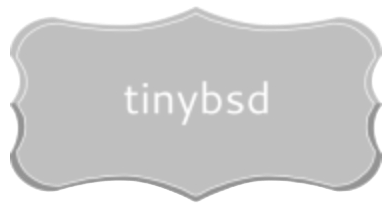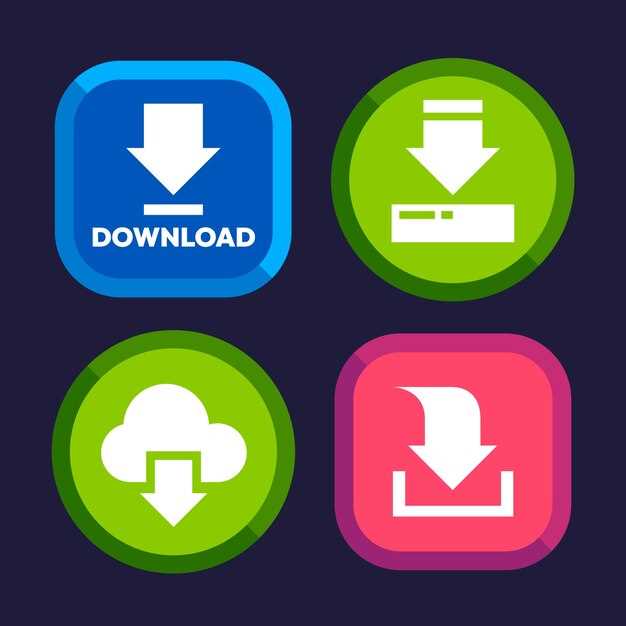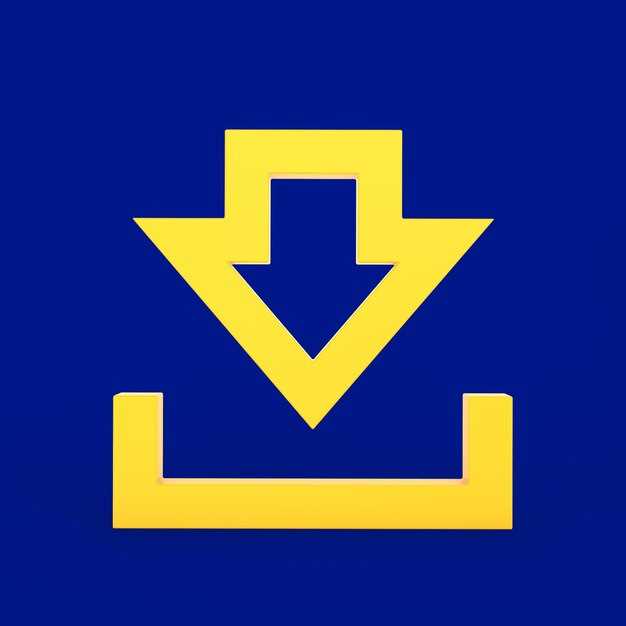Grab the latest authentic build files from the project’s secure mirrors. Direct links to installation media are located at https://www.freebsd.org/where/. Choose the architecture matching your hardware: amd64 (x86-64), i386 (x86), arm64, or others, depending on your machine’s processor.
Verify the checksums (SHA256) of the gotten build files against those provided on the site. Discrepancies indicate corruption or tampering. Use sha256sum on Unix-like systems or appropriate utilities on other platforms to confirm the integrity. This step is paramount for system security.
Select a build suited to your needs: a disc1.iso image for network-based installations, a mini-memstick.img for USB drives (requiring tools like dd or Rufus to copy), or a virtual machine compatible form like VMDK. Consider the bootonly.iso if you only need to initiate a network setup.
Choose Your Architecture
Select the correct system design mirroring your hardware. For modern desktops and laptops, amd64 (also known as x86-64) is generally the right choice. If you have a 32-bit processor, choose i386.
For ARM-based systems like Raspberry Pi 4, consider arm64. Older Raspberry Pi models often utilize armv6 or armv7. Consult your device’s documentation to verify the specific ARM architecture.
SPARC64 platforms, common in older server environments, need the sparc64 distribution. PowerPC systems will require the powerpc variant. Verify your hardware specifications before proceeding to guarantee compatibility.
Incorrect architectural selection leads to installation failures. Downloading the distribution designed for an unsupported architecture results in boot issues or a non-functional system. Double-check CPU specifications.
Pick a Mirror Site
Choose a mirror site geographically close to you for faster retrieval of the distribution files. A list is maintained at FreeBSD.org/where.html. Consider mirrors hosted by universities or research institutions, as they frequently have superior network connectivity.
Mirror Verification
Before utilizing any mirror, verify its authenticity. Examine the MD5, SHA256, or SHA512 checksums provided alongside the distribution files against those published on the central project website. Discrepancies could signify corrupted or tampered files.
Mirror Selection Strategies
If uncertain, begin with a mirror from a major backbone provider like those listed on the core team’s infrastructure page. Alternatively, use a tool like `traceroute` or `ping` to assess latency to various mirrors before initializing the operating system retrieval.
Verify Image Integrity
Always confirm the authenticity of the acquired distribution media. Calculate the cryptographic hash of the acquired archive and compare it against values published on the project’s mirrors. This ensures that the obtained copy hasn’t been tampered with or corrupted during retrieval.
Use tools like `sha256` or `sha512` on Unix-like systems. For instance, on a system running a BSD variant or GNU/Linux, execute: `sha256 filename.img`. Compare the resultant string to the SHA256 checksum published alongside the acquisition option. A mismatch signifies a compromised or damaged archive and mandates re-acquiring the distribution media.
For Windows, utilities like `CertUtil` or `Get-FileHash` (PowerShell) offer comparable functionality. Using `CertUtil`, the command is: `CertUtil -hashfile filename.img SHA256`. In PowerShell: `Get-FileHash filename.img -Algorithm SHA256`.
Different checksumming methods can be adopted. The project currently provides SHA256 checksums. Past releases may utilize MD5; however, SHA256 (or higher) offers greater security against collisions.
If the verification fails, discard the potential installation source and acquire a fresh copy from a verified source. Repeat the checksumming procedure after each attempt.
Create Bootable Media
To transform the acquired system installation archive into bootable media, use these procedures, contingent on your platform.
USB Drive Creation
For USB flash drives, utilize these tools, depending on your operating system:
| Operating System | Recommended Tools | Commands/Procedure |
|---|---|---|
| Linux/macOS | dd, Etcher |
dd if=system.img of=/dev/sdX bs=4m conv=sync (replace /dev/sdX with your USB device), Etcher (GUI based, select the archive and target drive) |
| Windows | Rufus, Etcher | Rufus (select archive, choose USB device, start the process), Etcher (similar to Linux/macOS) |
Caution: Using dd incorrectly can overwrite your hard drive. Verify the device identifier meticulously!
Optical Disc Burning
If opting for optical media, use these applications:
| Operating System | Recommended Applications |
|---|---|
| Linux | growisofs, K3b |
| macOS | Disk Utility, Burn |
| Windows | ImgBurn, CDBurnerXP |
With these applications, select the “Burn Image” or equivalent option and choose the system distribution archive as the source. Ensure the writing speed is reasonable (e.g., 4x or 8x) to minimize errors.