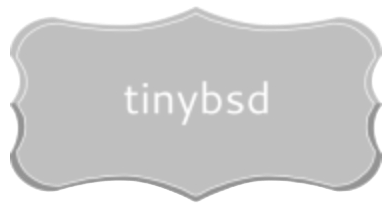Begin your BSD operating system experience by acquiring the most recent stable iteration. For new users, the amd64 architecture is generally advised, as it offers broadest hardware compatibility. Obtain the ISO image tailored to your needs directly from a trusted mirror site; checksums (SHA256) are provided for verification, ensuring the integrity of your acquisition. Consider using a jigdo file for bandwidth-conscious acquisition.
Before commencing the setup process, carefully review the Hardware Notes section of the manual pertaining to your specific system configuration. This preemptive step can save considerable time and effort by addressing potential driver compatibility issues or firmware requirements upfront. Pay particular attention to disk partitioning strategies; ZFS is often a favored option for its data integrity features but requires a solid understanding of memory requirements.
Once the image is obtained and validated, create bootable media. dd command (on Unix-like systems) or Rufus (on Windows) are suitable tools. During the initial setup phase, be mindful of choosing the correct network interface and configuring DNS resolution accurately. Network connectivity is paramount for post-setup updates and software installation.
Choose Your Operating System Variant
For production servers, opt for the STABLE branch. It prioritizes reliability with thoroughly tested updates. Expect less frequent upgrades, but increased stability for long-term deployments.
STABLE vs. CURRENT: Key Differences
The CURRENT branch offers the newest features and hardware support. It’s suitable for developers and users needing bleeding-edge functionalities. Note that CURRENT is more prone to bugs and requires diligence in applying updates.
Selecting a Branch
If your primary concern is operational consistency, the STABLE branch is your optimal choice. If you require early access to advancements and are comfortable managing potential instabilities, explore the CURRENT branch. For specific hardware support needs, consult the hardware compatibility list for each branch prior to committing to a setup. To contribute to OS maturation, consider using the BETA or RELEASE_RC versions, filing detailed bug reports.
Acquire the System Image (ISO)
To initiate the operating system’s setup, grab an ISO archive directly from a mirrors site. A network of mirrors is available globally, ensuring fast transmission rates regardless of your location. The official mirrors page is accessible via a direct link from the project’s homepage. We advise choosing a server geographically closest to you.
Several image types are provided. “disc1.iso” is a complete, bootable representation. “mini-memstick.img” is designed for USB media, suitable for systems lacking optical drives or preferring faster deployment. VM (Virtual Machine) images are pre-configured for platforms such as VirtualBox and VMware. Choose the image type that aligns with your hardware capabilities and chosen virtualization platform, if any.
Verify the integrity of your acquired image. Each file has associated SHA256 checksums. A SHA256 utility, included within most modern operating systems, can compute a checksum value based on image content. Compare generated values to checksums published near respective images on mirrors sites. A mismatch denotes corruption; retry the acquisition from a dissimilar mirror.
Selecting the Architecture: AMD64 is prevalent for modern desktops and servers. ARM64 is applicable to many embedded systems or newer laptops. i386 is targeted at older 32-bit hardware. Select correctly based on your processor architecture. Selecting incorrectly will prevent booting.
Create Bootable Setup Media
Use dd on Unix-like systems (macOS, Linux) to directly write the image to a USB drive. Identify your USB drive (e.g., /dev/disk2 on macOS, /dev/sdb on Linux) carefully using diskutil list (macOS) or lsblk (Linux) to avoid data loss. Run:
sudo dd if=path_to_image.iso of=/dev/your_usb_drive bs=4m conv=sync status=progressReplace path_to_image.iso with the actual path to the ISO image and your_usb_drive with the correct device identifier. Warning: This process erases all data on the USB drive.
For Windows, Rufus is a recommended application. Select your USB drive and point Rufus to the downloaded ISO. Use the default settings (ISO mode) unless you have specific needs (like creating a persistent partition, which isn’t needed for initial setup). Verify the SHA256 checksum of the image before writing using CertUtil -hashfile path_to_image.iso SHA256 (PowerShell) to confirm integrity.
Alternatively, use bsdtar for creating setup media, especially if experiencing issues with other methods:
gzip -dc path_to_image.img.gz | sudo bsdtar -xvf- -C /mnt/usb_mount_pointReplace path_to_image.img.gz and /mnt/usb_mount_point with the appropriate values. Ensure the USB drive is correctly mounted before executing this command.
Begin the System Setup
First, boot from the obtained image. Verify the boot device sequence in your system’s BIOS/UEFI settings. If booting from optical media, ensure it is correctly recognized. For USB drives, confirm its bootable status.
Upon system initiation, you’ll encounter a welcome prompt. Select the “Install” option to proceed. Navigating menus is generally achieved via arrow keys and “Enter” for confirmation.
Next, choose a keymap. The default often suits, but customize if required. Use the onscreen prompt to verify your selection.
Partitioning is a key step. For new users, utilizing the “Auto (ZFS)” option is frequently advised. Experienced users may opt for “Manual” to tailor disk layouts precisely. Carefully review any partition table before confirming; incorrect setups can lead to data loss. ZFS offers data integrity features but needs sufficient RAM (minimum 4GB recommended for robust operation).
Network setup follows partitioning. The system will attempt to auto-configure via DHCP. If needed, manually configure IP address, netmask, gateway, and DNS servers. Static configurations require accurate network details; consult your network administrator if uncertain.
Set a root password immediately after network setup. Choose a strong password. This account grants complete system control.
Add at least one user account with administrative privileges using the provided tools. Avoid using the root account for everyday tasks. Employ the sudo utility for elevated access when needed.
During setup, you are presented with selections for additional system components. The “ports” collection provides a vast array of pre-built applications. Selecting “src” delivers the system source code. Adding these necessitates significant disk space.
Adjust the system clock to match your timezone. Proper time synchronization is vital for security and logging. Consider enabling network time protocol (NTP) for automated adjustments.
Finalize the basic configuration and permit the installer to complete the necessary operations. After a reboot, you will be presented with a login prompt on the console.
Q&A:
I’m new to FreeBSD. Which version should I download? Should I get the newest one, or is an older, more stable release a better option for a beginner?
For someone learning FreeBSD, using the most current *stable* release is generally advised. While ‘CURRENT’ offers the very latest code, it can be unstable and is meant for developers and testers. Look for the version labeled ‘STABLE’ or just the most recent version number. Newer stable versions usually have better hardware support and improved documentation, making the initial setup smoother. Make sure the version you select matches your machine architecture (amd64 for most modern PCs).
What are the different download options, like ISO images and bootable media? Which one is right for me? I have a USB drive and a way to burn CDs/DVDs.
FreeBSD provides various images tailored to different installation methods. The most common is a bootable ISO image. You can burn this image onto a CD/DVD or, more commonly these days, create a bootable USB drive using tools like `dd` on Linux/macOS or Rufus on Windows. If your system can boot from USB, using a USB drive is faster and often more reliable than CDs/DVDs. There are also images for specific virtual machine environments (like VMware or VirtualBox), which are optimized for those platforms. Choose the ISO image that matches your system architecture and burn it to a USB or CD/DVD for a fresh installation.
I have multiple network interfaces. How do I select the correct one to use during installation if the installer doesn’t automatically detect it?
During the network configuration phase of the installation, the installer presents you with a list of detected network interfaces. If the interface you want to use isn’t automatically selected, manually choose the correct interface from the list. You might need to know the name of the interface (e.g., `em0`, `re0`, `wlan0`). If unsure, you can try to identify it by its MAC address or by temporarily disconnecting other network cables. If using Wi-Fi, ensure your wireless adapter is supported and that you have the correct SSID and password available.
The installation guide mentions different partitioning schemes (MBR, GPT, UEFI). Which one should I choose? My computer is fairly new, and I plan to install FreeBSD alongside Windows.
For a new computer installing FreeBSD alongside Windows, GPT (GUID Partition Table) with UEFI is highly recommended. GPT is a more modern partitioning scheme than MBR, and UEFI (Unified Extensible Firmware Interface) is the standard replacement for BIOS on newer systems. GPT allows for disks larger than 2TB and is generally more robust. When installing alongside Windows, ensure Windows is already installed and using UEFI. The FreeBSD installer should detect the existing Windows partition and allow you to create new partitions for FreeBSD on the remaining space. Carefully allocate sufficient space for the FreeBSD root (`/`) and swap partitions.
What if I encounter an error during the installation? Where can I find help and troubleshoot the issue?
If you encounter an error, the first step is to carefully read the error message displayed on the screen. This message often provides clues about the cause of the problem. Take a picture of the error message with your phone if you can’t easily copy it. The FreeBSD Handbook (available online) has a troubleshooting section. You can also search the FreeBSD mailing list archives and forums. The FreeBSD community is very helpful, so don’t hesitate to ask for assistance on these platforms, providing as much detail as possible about your hardware, installation steps, and the specific error message you received. Be aware that you may need to describe your computer’s specifics, like the CPU, memory, or network card that your machine has.
I’m new to FreeBSD. Which download option is best for a complete beginner, and what are the key differences between them?
For someone just starting with FreeBSD, I’d recommend the `memstick.img` image. It’s designed to be written to a USB drive, making it easy to boot from and install. The key difference between this and, say, the `dvd1.iso` image is that the `memstick` image is specifically built to be bootable from USB. The `dvd1.iso` image is meant to be burned to a DVD, which might be less convenient if you don’t have a DVD drive available or prefer USB installation. Other images like `mini-memstick` are smaller and designed for network installations, requiring an active internet connection during the setup process. So, for ease of use, the full `memstick.img` is usually the most straightforward.